Having trouble getting the attention you want on Instagram?
Instagram is one of the social channels with the highest levels of engagement (after TikTok), but did you know there’s a trick to increase your Instagram engagement by 1.5X?
Here it is:
CAROUSELS
Instagram carousels are a powerhouse tool for engagement and likes, getting around 1% engagement compared to the 0.7% engagement of regular Instagram posts.
Carousels are perfect for storytelling, sharing valuable content, or showcasing multiple images or videos in one post.
And the most effective way to use Instagram Carousels is by using templates that make it quick and easy to generate highly effective Carousels.
If you just came here for the free download of our 43 hand-picked Instagram carousel templates, download it at the top of this article!
But how do you craft a carousel template that looks great and performs well?
Here’s everything you need to know:
- What makes a good Instagram Carousel template?
- How to create captivating posts with Instagram Carousel templates
- How to schedule your Carousel posts with Post Planner
- FAQs
- Conclusion
What makes a good Instagram Carousel template?
An Instagram template is a premade guide that helps you create Carousels faster than if you were to start the process from scratch each time.
There are a couple of ways to make templates:
- Find them online (like in our guide above)
- Generate them using AI (discussed below)
- Create them manually
Let’s talk about what your Carousel templates should include if you want to get maximum effectiveness out of them.
One main point
Every good Instagram carousel starts with a clear and compelling main point.
This is the central theme or message you want your audience to take away.
Whether it’s a guide, a product showcase, or a story, your main point should be immediately apparent.
Tips for crafting a strong main point:
- Be concise. Distill your message into a single sentence or phrase that fits on ONE image. Then, use the rest of the pictures to flesh out that point.
- Hook your audience. Use the first slide to pique curiosity or highlight a problem your audience can relate to (more on this below).
- Organize logically. Arrange your slides in a way that flows naturally, guiding the viewer seamlessly from start to finish.
- Use images to express your main point instead of just text (as shown in the beautiful example from Nike below, which is advertising a new shoe).

For example, a carousel about "5 Tips for Better Productivity" could lead with an intriguing first slide like: “Struggling to get things done? These tips will change the game.”
Your remaining slides impart extraordinary productivity wisdom, convincing your audience of your authority.
A CTA
After your audience is convinced of your authority, you’ve got to use it to push them to take the next step.
In other words, a well-designed carousel isn’t just about sharing content. It’s about encouraging your followers to DO SOMETHING.
Whether your goal is to drive website traffic, boost saves, or spark a discussion, a strong call-to-action (CTA) is essential.
Examples of effective CTAs:
- “Swipe to learn more.”
- “Save this post for later!”
- “Tag a friend who needs this.”
- “Click the link in bio for details.”

A CTA is simple: just use your last slide to tell your viewers exactly what their next step should be (and how to do it). You can also use the description for your CTA, as shown in the example from Canyon Bicycles above.
Eye-catching visuals
Instagram is a visual platform, and your carousel template needs to stand out among the crowd.
Striking visuals grab attention and keep users swiping through each slide.
Design tips for carousel templates:
- Use consistent branding for your brand colors, fonts, and logo for recognition and consistency.
- Balance visuals and text. Avoid overcrowding slides with too much information — aim for simplicity and just a few words on each slide (or no words if necessary).
- Incorporate video/gifs. These can create a more engaging experience for viewers, helping you get more likes and comments.
- Use high-quality images and graphics. Pixelated or blurry visuals WILL deter viewers.

Instagram tools like Canva and Post Planner offer pre-made Instagram Carousel templates so you can craft eye-catching visuals that can be customized for your needs.
How to create captivating posts with Instagram Carousel templates
We’ve reviewed what your Instagram Carousel template should include, but how do you use that knowledge to generate an Instagram post that drives interest and engagement?
Fortunately, it’s not rocket science.
Here's how to get the most out of your Instagram carousel templates and create the best possible posts for your followers.
Step 1: Write an AI prompt for your Carousel text
Determining your message is the first step for any Carousel you want to create.
Generally speaking, you should generate a caption and the text you want to use for your images BEFORE you start working on the actual pictures.
Having your text down dramatically simplifies creating images because it gives you a clear direction.
Hate writing things from scratch? AI can help generate ideas and text for your Carousel posts.
Free tools like ChatGPT can assist in crafting captions and concepts for your carousel posts. A great place to start when it comes to using ChatGPT to generate captions and Carousel text is with the provided Carousel Templates.
What if you can’t get ChatGPT to work right for your purposes?
Post Planner’s AI writing tool is an excellent option that is purpose-built for crafting text for your social media posts. That means it knows what types of content and text perform well on Instagram, so it can generate better text than generic AI like ChatGPT.
When in the post editor in Post Planner, click on the AI tool and type in a prompt. Then, select the number of variations you’d like the AI to generate.

For example, we told the AI tool to write text for an Instagram Carousel advertising a sale.
Let’s see how it did and what steps to take next.
Step 2: Edit AI’s generated text
The chances are that your AI tool generated something PRETTY GOOD but not PERFECT based on your prompt.
What now?
EDIT!
AI will, in general, never produce exactly what you want.
It’ll often be off somehow – whether in tone, word choice, or phrasing.
Regardless, you should edit EVERYTHING AI generates to ensure it fits your brand’s voice and general vibes.

We had Post Planner’s AI tool generate 3 variations of our prompt. Our next step would be to select the one we like the most, and then edit it until it fits our needs.
Even though editing takes some time, using AI to generate a first draft still saves you a TON of time compared to crafting all the text yourself.
Step 3: Generate images for your Carousel
Creating visually stunning Instagram Carousels is key to driving engagement, and with DALL-E’s (ChatGPT’s image generator) ability to generate custom images, you can design unique, high-quality visuals (nearly) effortlessly. Here’s how to get the best results:
1. Start with a clear idea of what you want. Describe the theme, colors, and elements, and purpose in detail. PRO TIP: tell your AI tool not to include words on the image. The words are often jumbled up and illegible.
For example, here’s what I told ChatGPT to create:

And here’s what it generated:

This is not free of words like I asked, which leads us to our next step.
2. Iterate and refine. After generating an image, provide feedback. You don’t have to rewrite the whole prompt. Just tell ChatGPT what needs to be changed in natural language.
For example, here’s how I told it to correct the image:

And here’s how it responded:

This image is precisely what I wanted, so no further iteration is required.
You can also create images manually, which is what we’ll discuss in the next section.
Alternative step 3: Use premade designs to create images
Sometimes, AI-generated images don’t quite nail the vibe you’re going for.
What then?
Plenty of tools are out there to help you design stunning Instagram Carousels – no advanced design skills required.
One great option is Canva. Canva is a go-to platform for creating professional and eye-catching Carousels. With a simple drag-and-drop interface and pre-designed templates, you can quickly craft impactful Carousel images.

You can also integrate Canva with Post Planner, so adding your images to future Instagram posts is a breeze.

If you’re using Post Planner, you can create the perfect designs right within the tool using the Content Studio.
If you’re looking for a library of stock images, videos, and GIFs to enhance your carousel, Post Planner’s Content Studio is an excellent choice.

Content Studio also allows you to edit and fine-tune your slides directly within the platform.

Tips for Instagram Carousel graphics:
- Grab attention on the first slide. Your opening slide needs to stop the scroll. (See the tips above about eye-catching visuals.)
- Keep the design clean. Focus on your ONE message per Carousel.
- Limit words on slides. Short and punchy text works best.
- Stick to your brand colors. Consistent visuals make your posts instantly recognizable.
- Write conversationally. A friendly tone adds personality and connection.
Step 4: Combine your text with your images
Now it’s time to put it all together and create powerful Instagram Carousel images with your background photo and text.
If you created your image in Canva or Content Studio, you can add text directly to the image within those platforms, as shown above.
However, if you created your image with AI, you must overlay your generated text on your AI-generated image.
You can do this in the Content Studio by uploading your AI-generated images to your library and adding text.

Then, use the images you added to your library and edit them in the Content Studio until you have the text overlaid exactly how you want it.
Step 5: Fill in your carousel with relevant images
Every carousel needs a hook. Your first slide should clearly indicate the primary purpose of the whole Carousel.
Are you running a sale? Try a big “30% off Storewide!” slide as your first picture.
How do you get people to swipe left on your Carousel?
Every Carousel should have a clear indication on the first slide that there are more pictures. In the example above, a simple “Swipe left for details” should be enough to convince your audience to look at the next images.
ONLY have enough pictures to get the point across.
More pictures do NOT equal better engagement. Similarly, don’t be afraid to use all 10 images you’re allowed if you need them to make your point.
Continuing with our example from above, you could give 4 or 5 examples of some of the best sales you have going on, whether it’s hot items, seasonal offerings, or some other picture.
Finally, finish up your Carousel with a clear CTA (call to action). In our example above, a “link in bio” would be a perfect chance to get people to click over to your website and access your sale. Other examples could be a call to like and share or follow a link to sign up for a free resource.
Use these steps to create Carousels that entice your followers!
How to schedule your Carousel posts with Post Planner
Instagram’s built-in scheduling options can be limited, but trying to source images and put together a Carousel every time you want to post one is crazy inefficient.
What if you could schedule MULTIPLE Instagram Carousels days or weeks in advance and then spend your time doing more meaningful activities for online growth?
Post Planner offers a far more efficient solution for scheduling Instagram Carousel posts.
Post Planner’s automated social media scheduler lets you easily plan, edit, and schedule your content. Its intuitive interface allows you to:
- Schedule Carousel posts in bulk.
- Cross-schedule across multiple platforms with ease.
- Leverage advanced AI features for content creation and optimization.

Post Planner gives you the flexibility to tailor your posts for Instagram while simultaneously scheduling content for other platforms, which is a HUGE time saver.
Try Post Planner’s completely FREE account to see just how much you can improve your social media presence with its suite of tools (and save a ton of time).
FAQs
How do you make a Carousel template on Instagram?
You can make a Carousel directly from the Instagram app, but it can be inconvenient because you have to make 1 carousel at a time. Using an automated tool like Post Planner allows you to schedule as many Carousels as you want simultaneously!
What is an app that makes Carousels for Instagram?
Post Planner allows users to create or source content from around the web, and then schedule it for future posting dates. Imagine how much time you can save just by scheduling a month’s worth of Carousels in a single sitting!
What is the standard Instagram Carousel size?
Instagram recommends a 1080 x 1080 minimum resolution for square images, 1080 x 1350 for portrait images, and 1080 x 566 for landscape images.
Ready to automate your Instagram posting?
Carousels can feel overwhelming, but tackling this high-value posting format with high-quality templates can save you time while IMPROVING your engagement.
Don’t forget to sign up for a free Post Planner account to put these tips and templates to use!
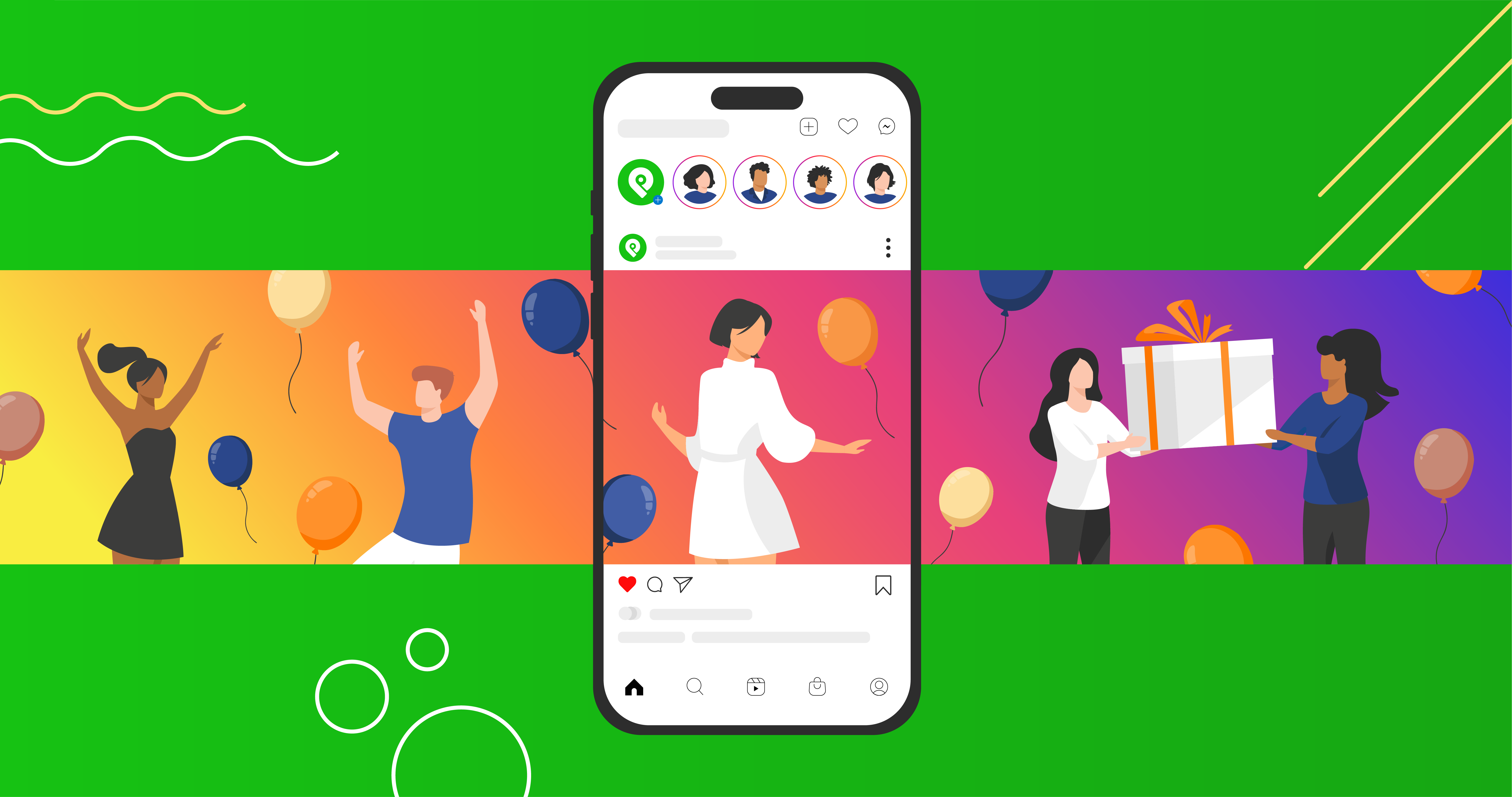







No Comments