Want to learn how to automate your Facebook without turning into a tech wizard?
Everyone says you should be using automation in your marketing, but most tips and tools are TOO technical.
Here’s the truth: Facebook automation doesn’t have to feel like rocket science.
I picked out these 19 Facebook automation tools to help you schedule posts, find viral content, grow your audience, and make SALES — without needing a computer science degree.
And the best part? Each tool is extremely easy to use and free to get started with.
Feel free to skip ahead:
- Automate your posting calendar with Post Planner
- Curate top-performing content with Post Planner
- Schedule Facebook posts in bulk with Post Planner
- Create and schedule carousel posts with Post Planner
- Create and schedule text on background image (TOBI) posts with Post Planner
- Schedule Facebook Stories with Post Planner
- Create and schedule Facebook Reels with Post Planner
- Schedule recurring Facebook posts with Post Planner
- Generate captions for photos and videos automatically with Post Planner
- Generate relevant hashtags with Post Planner
- Automate the 1st comment to your posts with Post Planner
- Automate cross-posting to other social networks with Post Planner
- Automate DMs with ManyChat
- Auto-generate Reels with OpusClip
- Meta Inbox automations
- AB test posts with Meta Business Suite
- Book appointments with Meta Business Suite
- Monitor brand mentions with BuzzSumo
- Generate ads with AdCreative.ai
- Frequently asked questions
- Ready to start automating your Facebook?
1. Automate your posting calendar with Post Planner
Post Planner’s Posting Plan feature lets you automate your posting calendar, so you don't have to worry about posting manually every day.

To get started:
- Select the Facebook accounts (or other social media accounts) you want to post to
- Set the days and times of the week you want to post
- Choose which types of posts you want to publish at those times using Buckets

Then, boom! Every time you create a new post, you simply add it to your posting queue (or appropriate Bucket).
This automates your Facebook publishing for all post types (including Stories and Reels), so you can focus on the more important aspects of your Facebook marketing strategy.
You know… like coming up with unique post ideas or engaging with your audience. Or simply so you can keep up your posting schedule while on vacation.
Pro tip: Add different types of content to your Posting Plan. Mixing things up keeps your Facebook audience engaged and on their toes.
2. Curate top-performing content with Post Planner
I’ll let you in on a little secret that a lot of marketers overthink:
Everything you post doesn’t have to be 100% original.
That’s how you fall into the trap of post idea paralysis (when you stop posting because you don’t know what to post).
You can also CURATE trending and top-performing content to either:
- Repost and give your expert opinion
- Take the main idea of the post and make it your own.
Post Planner’s content curation features help you automate the sourcing of the hottest news, posts, and content in your industry.

Its algo takes content from around the web and ranks it by engagement or stars (an estimate of how it’ll perform).
To get started, go to the "Content" tab in Post Planner. Search for keywords related to your niche. This finds pre-made Content Streams relevant to your audience.
You can find curated Streams for everything from fitness to real estate.
And if you have a REALLY particular audience, you can create your own Content Streams by adding your favorite blog feeds and social accounts.

Once you find the content you like, simply add it to the post Composer and make it your own with captions, hashtags, or edits (to the images).
Then, add it to your automatic Posting Plan.
Pro tip: Content curation is powerful for coming up with post ideas, but ensure you’re adding your own originality.
3. Schedule Facebook posts in bulk with Post Planner
Creating every single Facebook post on a whim is a LOSING game.
Why?
You’ll eventually either get burnt out or forget to post when you get busy (which means you won’t be reaching your audience when you need to).
Post Planner’s Post Composer lets you create DOZENS of Facebook posts in bulk.

But don’t worry, it’s much easier than you’d think.
You can either:
- Add a bunch of curated images, videos, and articles from a Content Stream
- Upload an RSS feed
- Upload a bunch of your own images or videos simultaneously
- Upload a spreadsheet full of text posts
Then, customize each post by adding a first comment, selecting if it’ll be a Story or feed post, and deciding whether you want the content recycled (more on this later).
Finish it off by placing the posts in the order you want them to be published.
4. Create and schedule carousel posts with Post Planner
Carousels get more reach and interaction than single-image posts because they encourage swipes and clicks.
And the best part? They’re perfect for storytelling, product showcases, or educational breakdowns.
But manually creating them every time is a productivity killer.
With Post Planner, you can create and schedule Facebook carousels in minutes — and let the tool handle the publishing for you.

All you have to do is:
- Upload multiple images in the order you want (or curate images from Post Planner’s content curation features)
- Customize your carousel with a caption and first comment.
- Check your preview to see how it’ll look in your followers’ feeds.
- Make any final image tweaks directly in the app.
Pro tip: Use carousel posts to teach something or tell a story. For example:
- “5 steps to mastering Facebook ads” (each image = 1 step)
- “New product spotlight” with close-up shots of features
- “Before → After” client transformations
5. Create and schedule text on background image (TOBI) posts with Post Planner
You’ve probably seen these posts all over Facebook.
I call them TOBI (text on background image) posts.
They’re perfect for questions, quotes, announcements, or quick takes that don’t need a long caption.

Creating and adding TOBI posts to your automatic content calendar is a breeze with Post Planner:
- Choose your background image from Post Planner’s composer
- Write your message on top of the image
- Schedule it to post on Facebook!
You can even create them in bulk.
Pro tip: Choose your text carefully. Keep your message short and concise: under 130 characters, so they don’t get cut off.
6. Schedule Facebook Stories with Post Planner
Facebook Stories disappear in 24 hours, but they consistently get high engagement because they show up at the top of your followers’ feeds.
The problem? You’ve got to post them consistently to stay visible.
Post Planner solves this with Story scheduling.
Simply:
- Upload an image or video in a 9:16 ratio
- Select “Story” under the Facebook post settings.
- Schedule it to go live at your chosen time.
Pro tip: Use high-quality visuals (images or videos) and the design tool to add any text you want.
7. Create and schedule Facebook Reels with Post Planner
Reels are the king of reach right now — but staying consistent and perfectly timing your posts is hard if you’re just winging it.
Post Planner’s Studio lets you create Reels from scratch (or edit some video footage you already have).
Here’s how to do it:
- Upload your video or choose from Post Planner’s Reels templates or stock video library
- Clip your video to be under 3 minutes
- Add any trending audio, text, or other design elements
- Select “Reel” in the Facebook post type options.
- Add your caption, hashtags, and first comment.
- Set your post time — and done!
Your Reel will publish exactly when you want.
Pro tip: Consider cross-posting to similar Reels platforms like Instagram, TikTok, YouTube Shorts, and even LinkedIn.
8. Schedule recurring Facebook posts with Post Planner
Tired of creating new posts all the time just to keep your feed alive?
Here’s a smarter move:
Schedule recurring posts with Post Planner (also known as recycling posts).
You create a post ONCE — and Post Planner will automatically repost it for you on the days you choose.

Here’s how to set it up:
- Create your post as usual in Post Planner’s Composer
- Click the recycle icon
- Choose how many times you want to recycle the post in a given timeframe (or let it run forever)
Alternatively, you can find your top-performing posts in your “History” and simply click to re-queue a post.
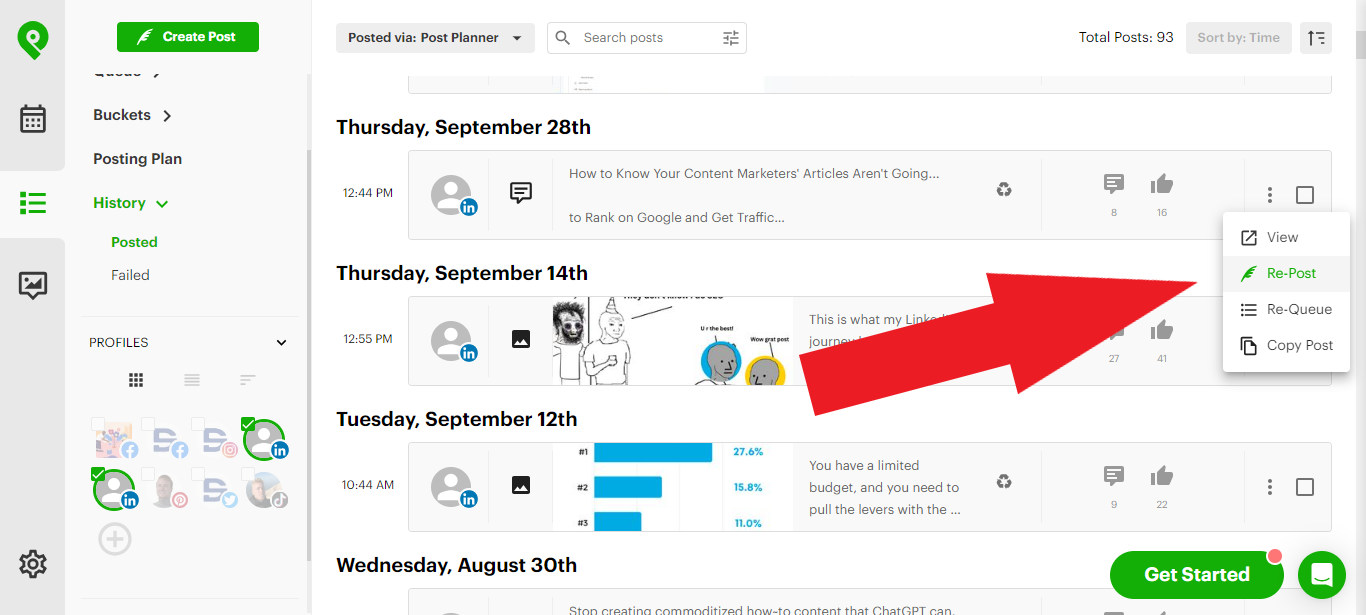
Pro tip: Use recurring posts for timeless stuff — like testimonials, FAQs, or other popular evergreen content. Focus your energy on new, high-impact content. Let the classics keep getting Likes in the background.
Just be careful not to repost the same posts too much. My rule of thumb is to recycle my top posts every 6 months.
9. Generate captions for photos and videos automatically with Post Planner
We’ve all stared at a blank caption box.
Writing the perfect caption takes TIME — but with Post Planner’s AI Caption Generator, you can skip the stress and get straight to posting.

Here’s how to instantly generate engaging captions for your photos or videos:
- Upload your photo or video in Post Planner’s Composer.
- Click the AI Content button.
- Enter a prompt (like “funny caption for coffee shop pic” or “quote about motivation”).
- Choose from multiple caption suggestions (tweak if you want).
Pro tip: Prompt the AI by telling it WHO your audience is and the goal of your post. If the output sounds too robotic, feed it an example of the writing style you want.
10. Generate relevant hashtags with Post Planner
Hashtags can be a secret weapon for boosting your reach — if you’re using the right ones.
But figuring out the best hashtags for every post? Ain’t nobody got time for that!
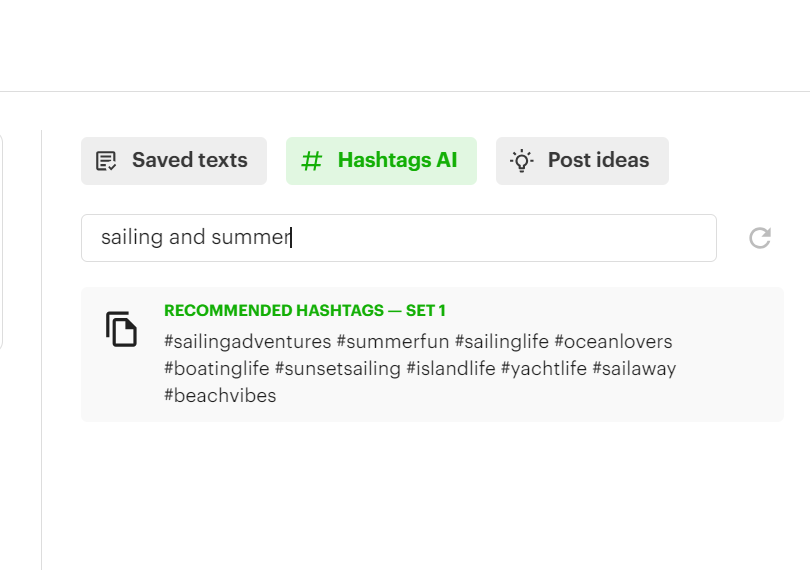
Post Planner’s AI Hashtag Generator makes it effortless:
- When creating your post in Post Planner’s composer, click the Hashtags button.
- Next, either:
- Let AI generate hashtags based on your caption.
- Or type in a keyword (like “fitness” or “real estate”) for tailored hashtag ideas.
- Add them to your post or save them for later.
Pro tip: Keep a few sets of your favorite hashtags saved inside Post Planner for quick access. Rotate them to keep your posts fresh and avoid spammy vibes.
11. Automate the 1st comment to your posts with Post Planner
Adding a first comment to your Facebook posts manually is like remembering to take out the trash — easy to forget, and if you miss it, things start to stink.
That first comment is PRIME real estate for links, hashtags, or an extra nudge to engage.
Post Planner lets you schedule your first comment to publish automatically right when your post goes live.

No need to set a reminder or scramble to comment in real-time.
Pro Tip: Use the first comment to drop your links (not in the post itself). Facebook tends to throttle reach when posts have links.
12. Automate cross-posting to other social networks with Post Planner
Managing every social network separately is a fast track to burnout.
Your audience is in other places besides just Facebook — like Instagram, LinkedIn, TikTok — and they expect you to be there too.
But jumping between platforms to post the same content is a total waste of your time.

Post Planner lets you automate cross-posting to ALL your connected social accounts — from one dashboard.
When creating your posts, simply select the accounts to which you want to post.
Then, preview and optimize the post for each platform’s specific algorithm.
13. Automate DMs with ManyChat
Spamming DMs to strangers is a big NO. But automating DMs to your followers who want your messages is a game-changer.
ManyChat lets you automate DMs on Facebook and Instagram so you can start conversations, answer FAQs, and drive people to take action — without lifting a finger.

Instant responses mean you don’t lose leads waiting for you to reply.
My favorite ManyChat use cases:
- Set up a Welcome message for new followers or people who DM you.
- Create keyword triggers — like when someone comments “INFO” or “SALE,” they get an instant DM with what they need (this also creates an engagement loop).
- Build automated flows that answer common questions or deliver lead magnets.
- Add buttons in your DMs to guide users to your site, booking page, or exclusive offers.
14. Auto-generate Reels with OpusClip
Creating quality Reels can take HOURS (between editing, captioning, and picking the perfect clips).
Just for the chance of your Reel to perform with the algorithm?
OpusClip is a tool that automatically transforms your long-form videos into short, engaging Reels — perfect for Facebook and other Reels platforms.

It uses AI to find the most exciting moments, adds captions, and turns them into bite-sized content ready to post.
All you have to do is upload a video or paste a YouTube link.
Then, you get a set of ready-to-publish Reels in minutes.
(Yes, you can edit them after they’re generated.)
Pro tip: Be selective about which Reels you decide to post. They’re not all going to be perfect.
15. Meta Inbox automations
Meta’s Inbox Automations are like having a personal assistant that handles your DMs 24/7.
They automatically respond to incoming messages, comments, and common questions on Facebook and Instagram, saving you from answering the same things over and over.
Whether someone’s asking about your hours, pricing, or services, you can set up a smart reply that gets them what they need — fast.
Quick replies mean happier followers, better engagement, and more chances to turn inquiries into sales.

Here’s how to set it up:
- Go to Meta Business Suite > Inbox > Automations.
- Choose from templates like:
- Instant replies
- Away messages
- FAQs (respond to common questions)
- Customize the text to match your brand voice.
- Set triggers like specific keywords or time of day.
- Test it to make sure everything flows smoothly.
Pro tip: Use automations to collect leads. Set up a keyword like “info” that triggers a reply with a special offer or a link to book a call. It’s a simple way to grow your business while keeping your inbox organized.
16. AB test posts with Meta Business Suite
AB testing isn’t just for paid ads.
Meta Business Suite lets you run simple AB tests (aka split tests) on your Facebook posts — so you can compare headlines, images, captions, or post times to see what actually performs best with your audience.

Here’s how to set up an AB test:
- Go to your Meta Business Suite > Content > A/B tests.
- Set your test variables — for example, 2 different captions or images for the same post idea.
- Launch your test, and Meta will automatically show each version to a segment of your audience to measure which one gets the most engagement.
Once the test ends, Meta will declare a winner based on the metric you chose (clicks, engagement, or reach) and only show the winner to your audience.
Pro tip: Always test one element at a time (just the caption or image/video). That way, you’ll know exactly what’s driving better results — not just guessing.
17. Book appointments with Meta Business Suite
Booking appointments through Meta Business Suite means you can handle customer scheduling directly from your Facebook (or Instagram page).
Instead of directing people to external websites or playing tag in the DMs, they can simply book a time with you in just a few clicks.
This is perfect for service-based businesses like fitness coaches, consultants, salons, or other local service providers.
The best part? You don’t have to check messages constantly or manually update your calendar. Meta Business Suite does it for you.
Here’s how you can set it up:
- Go to your Meta Business Suite > All tools > Appointments > Settings
- Set up your availability, services, and preferences (e.g., buffer times, cancellations).
- Turn on automated reminders, so your customers get notified before their appointment.
- Link it to your calendar to keep everything in sync.
Pro Tip: Use automated follow-up messages to thank them after their visit — or upsell them on a future service. A quick "Thanks for coming in today—ready for your next session?" can go a long way in building loyalty.
18. Monitor brand mentions with BuzzSumo
Ever wonder what people are saying about your brand on Facebook — but feel like you're always the last to know?
That’s where BuzzSumo’s brand monitoring comes in.
BuzzSumo helps you track mentions of your brand, competitors, or any keyword across Facebook (and beyond). Instead of manually searching posts or waiting for notifications, BuzzSumo automatically surfaces mentions so you can stay ahead of the conversation.
If you’re a solopreneur, freelancer, or marketer juggling multiple tasks, missing out on brand mentions means lost engagement — and potentially missed opportunities to build relationships, manage your reputation, or jump into relevant trends. By tracking mentions, you can join the convo when it matters most.
Pro tip: Don’t just track your brand — monitor your competitors too. See where they’re being talked about and how you can position yourself to win more attention.
PLUS, keep a swipe file of user-generated content or positive mentions to repost later (hello, social proof!).
19. Generate ads with AdCreative.ai
Creating high-performing Facebook ads doesn’t have to be a grind.
With AdCreative.ai, you can generate scroll-stopping ad creatives in just a few clicks.

AdCreative.ai is an AI-powered tool that automates the process of creating ad visuals. Instead of spending hours designing graphics or hiring expensive designers, you can instantly produce conversion-focused ads for Facebook (and other platforms).
Just plug in your brand elements, choose your goal (like traffic or conversions), and let the AI handle the rest.
No more designer delays. No more blank-page syndrome. Just high-quality ads — fast.
Pro tip: Use A/B testing to run 2-3 different AI-generated creatives at once. Let Facebook’s algorithm pick the winner based on real-time performance, then scale the best one for maximum ROI.
Frequently asked questions
How can automation tools enhance my Facebook strategy?
Facebook automation tools can save you time by scheduling posts in advance. They help to keep your content consistent, which is important for audience engagement. You can also analyze data to gain a deeper understanding of what works for your audience and adjust your strategy accordingly.
Are there risks involved with using automation tools?
Yes, there can be risks. Over-reliance on automation might make your content feel less personal. It’s important to follow Facebook’s guidelines to avoid being flagged for spam. Ensure you maintain a human touch in your interactions to keep your audience engaged.
Can automation tools improve my Facebook engagement?
Yes, they can help. By scheduling posts at optimal times, you can reach more of your audience. Tools that suggest trending topics or content can boost interaction.
However, remember to monitor and respond to comments personally to maintain a personal connection.
What are the best free Facebook automation tools?
Several free tools are highly regarded for automation. Post Planner offers great features for managing, creating, and scheduling posts. Another free option is Meta Business Suite, although it limits scheduling to 90 days in advance.
Ready to start automating your Facebook?
Stop wasting hours trying to stay consistent on Facebook.
Tools like Post Planner let you schedule posts, find viral content, and keep your account booming — without ever risking a ban. That means more time to connect with your followers and watch your engagement grow.
Still skeptical? Try Post Planner for FREE and see how much time (and stress) it can save you.
Have you dabbled with Facebook automation before? What worked? What didn’t?
Drop your thoughts in the comments — I’d love to hear what’s helped you the most!
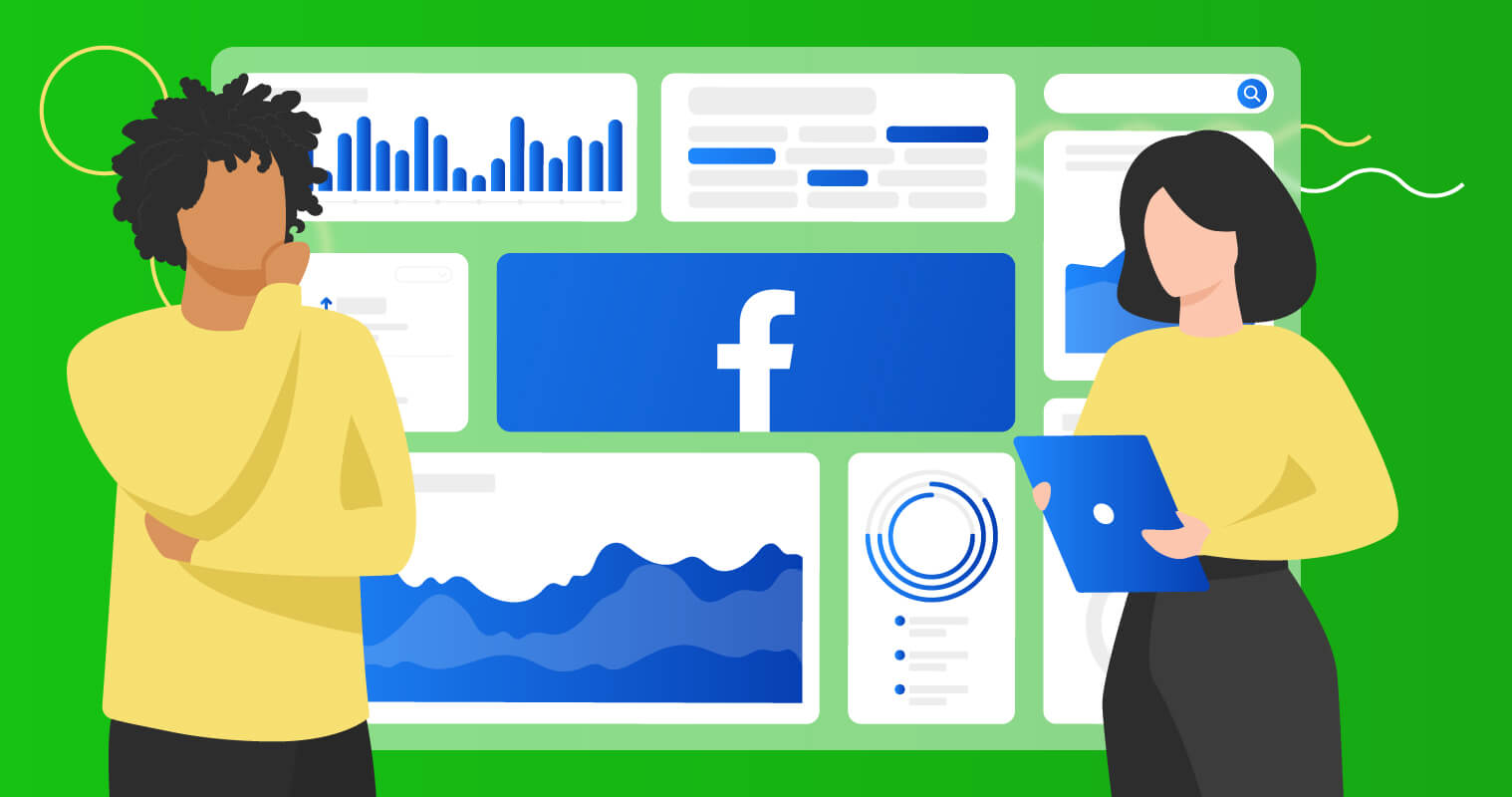






No Comments