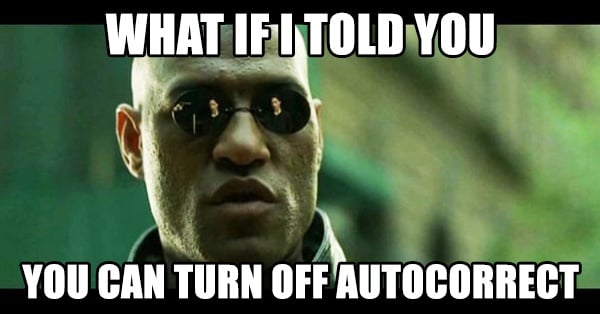
 Had it with autocorrect on your smartphone?
Had it with autocorrect on your smartphone?
I know I have!
I often send texts or comment on Facebook posts only to realize my sentence made no sense whatsoever -- thanks to autocorrect!
Sometimes my words are changed entirely!
If it's a comment or reply, I'll usually edit or delete & start again -- especially if autocorrect ended up posting something inappropriate.
Have any of these kinds of autocorrect fails happened to you?
.webp?width=330&height=454&name=autocorrect%20(1).webp)
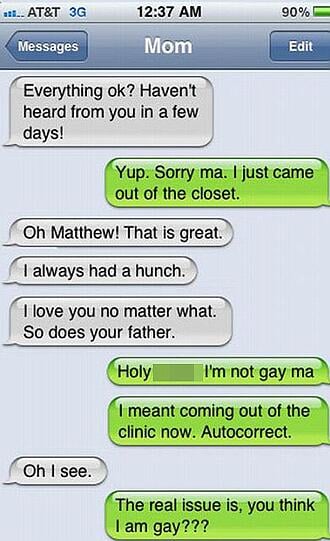

Wow!
Luckily there's a simple fix that will make your life easier.
Today I'll show you how to tweak autocorrect to make it a bit less pesky.
Can't Turn Off Autocorrect?! Here's an Easy Fix for ANY Mobile Device
There are times when you actually want to type a cuss word, but your phone by default won't let you.
Or perhaps there's a word you use a lot that keeps getting "corrected".
Did you know there's a way on iPhone & Android devices to prevent the phones from automatically changing the words you use all the time?
A video from BuzzFeed posted at the end of this article explains the easy fix.
Android
Methods may vary from phone to phone, but I was able to navigate these instructions on my Samsung Galaxy S5:
- Go to Settings
- Scroll Down to "Languages & Keyboard"
- Select "Input Options"
- Go to Your Personal Dictionary
- Add the Word!
iPhone
- Go to Settings
- Click "General"
- Click "Keyboard"
- Scroll to "Add New Shortcut"
- Type Your Desired Phrase
- And the Shortcut (you could actually add the same word to both the Phrase & Shortcut to make this work better)
Easy Fix!
That's it... very simple!
And it just might save you some embarrassment!
Check out the video from BuzzFeed:







No Comments