
 I sometimes spend more than 12 hours a day on social media.
I sometimes spend more than 12 hours a day on social media.
Work or play -- I love it!
I'm always experimenting with apps on my profile & entering Facebook contests (sometimes more than 20 contests a month!).
All this got me thinking about how many apps I'm connected to via Facebook -- and how these Facebook apps might be spying on me.
I knew it'd be a big number... but I was shocked when I found out!
200 apps?!?!... Are you kidding me?
And most of these apps I haven't used in months... years even!
You might think staying connected to these apps was no big deal. I disagree! So I cleaned house!
And you can too. Here's how to get rid of those pesky Facebook apps:
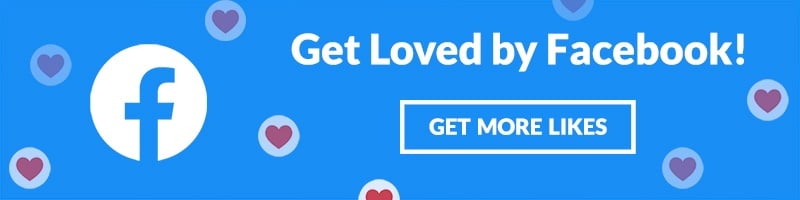
WARNING: Here's How to Remove Facebook Apps (that Might be Spying on You)
 Without you knowing it, apps on Facebook might be:
Without you knowing it, apps on Facebook might be:
- Accessing your demographics
- Accessing your friends list
- Accessing your email address
- Automatically posting on your Timeline
- Automatically posting on pages you admin
- Sending bothersome notifications
- Accessing your page Insights
- Targeting you for ads
I'm less concerned about the biggies -- apps like Instagram & Spotify!
They're a bit more trustworthy.
But I see no reason to stay connected to apps I never use.
I recommend using a computer to remove apps from your Facebook profile. Deleting apps on your smartphone is a more clumsy chore.
And your sanity is important to me! :)
Let's get started:
1. Click Dropdown Arrow in Blue Navigation Bar
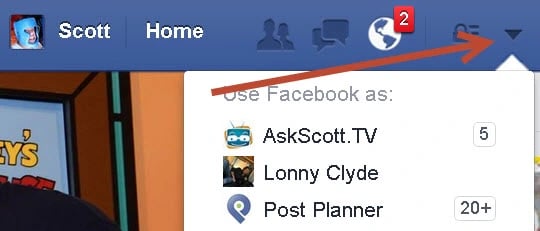
2. Choose "Settings"
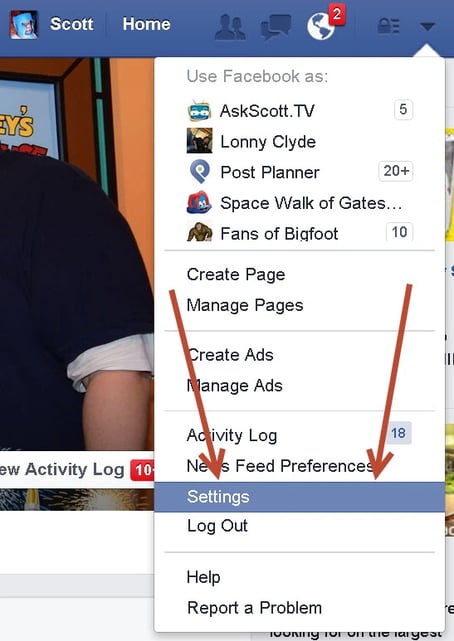
This should take you to your "General Account Settings" page:
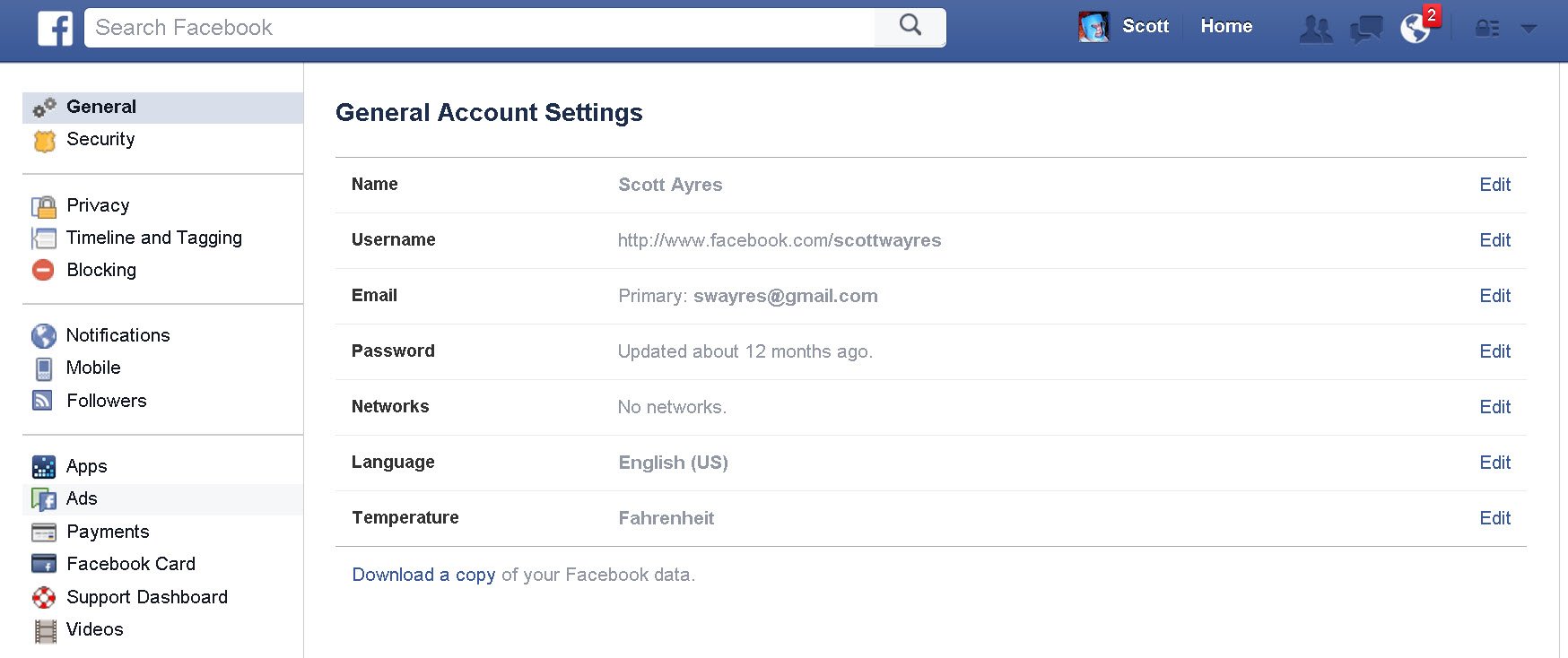
3. Click "Apps"
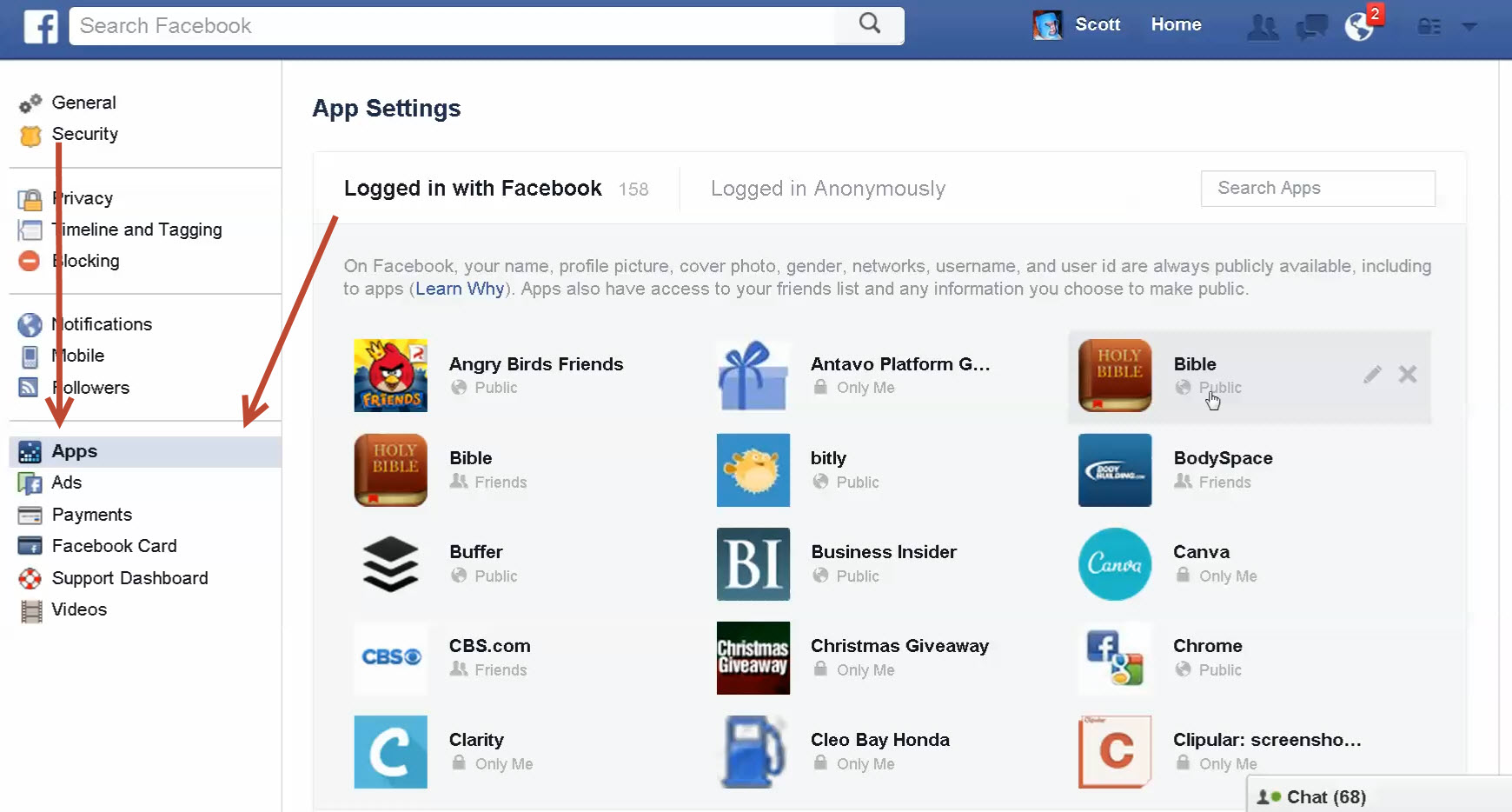
Now you can see all the apps you're connected to on Facebook.
>> Click to Tweet <<
And here's where it starts to get fun!
4. Click "X" to Remove App
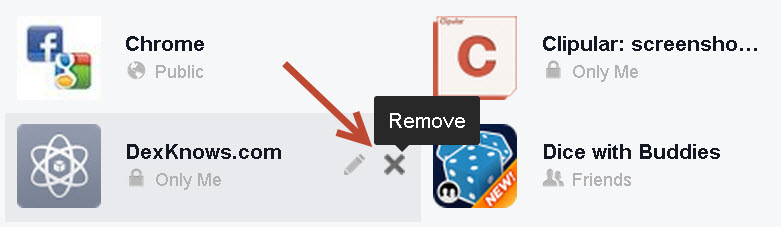
5. Communicate with Pop-Up
Carefully read this info & click "Remove" to get rid of the app.
Here, you can also select a box that will delete all the app activity from Facebook. But proceed with caution!
This step can remove page apps & posts made to your pages or profile.
Move to the next app when finished.
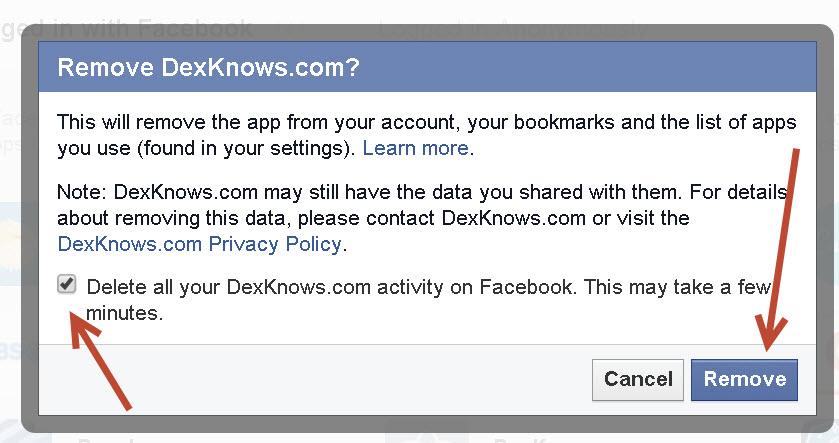
Alternative: Edit App Settings
Maybe you'd rather just adjust the settings instead of removing an entire app.
Here's how it's done:
1. Click "Edit Settings" Pencil
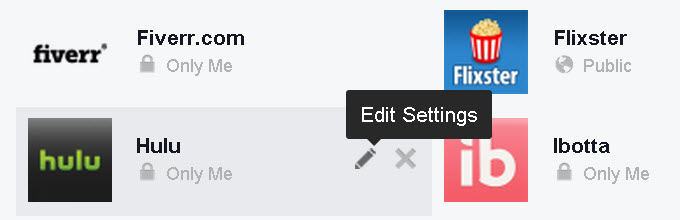
2. Review and Edit App Settings
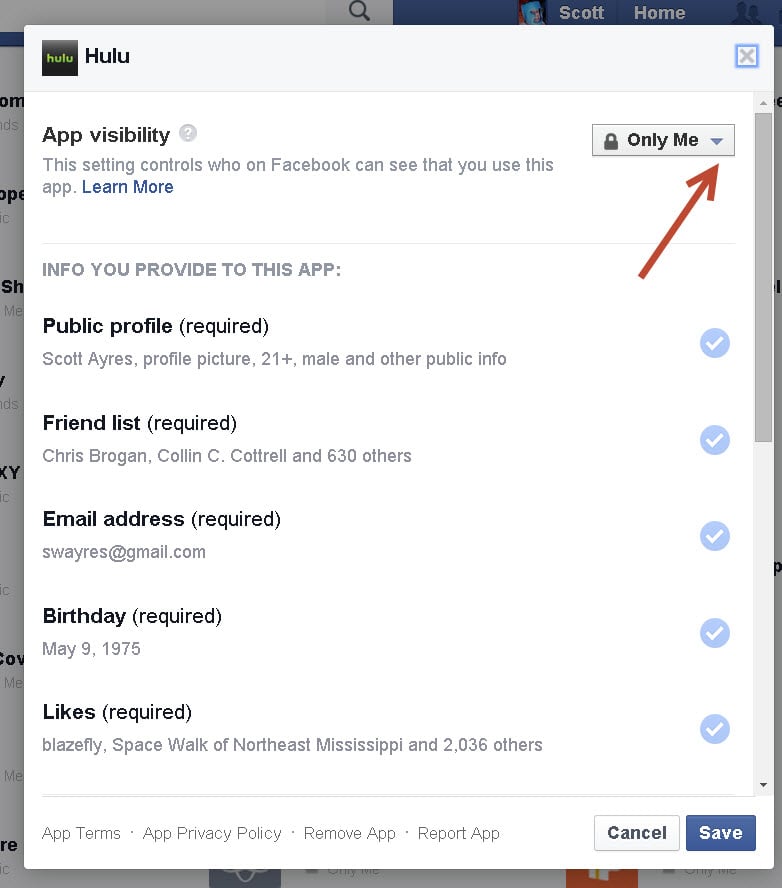
And there are plenty of ways to adjust the app visibility:
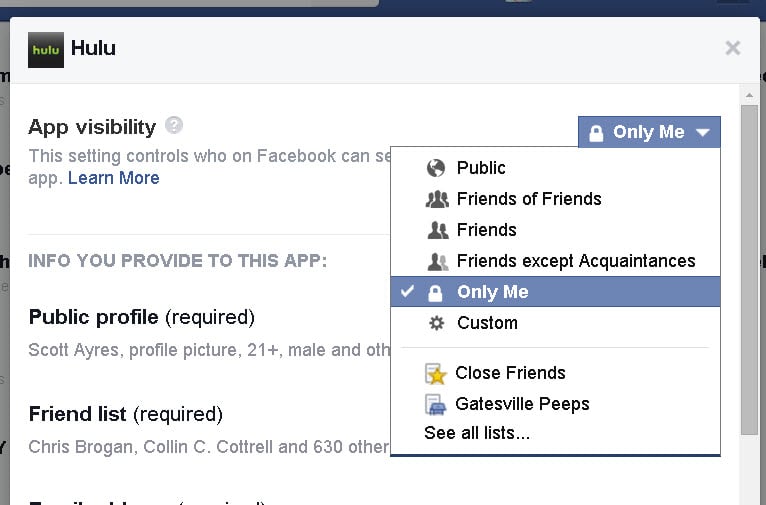
You can also choose whether to get notifications from the app:
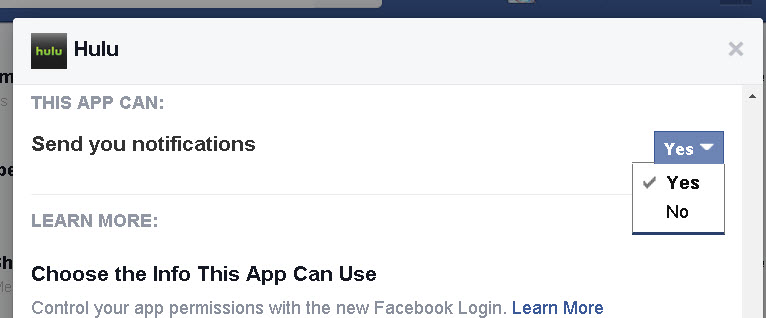
When finished click "Save" to save the settings & move to the next app.
Summary
I used the steps above to remove about 150 apps from my Facebook profile.
And doing so reduced the number of Facebook ads I see in my news feed.
I adjusted the settings on other apps so they can't post automatically or use my email address.
Boom! Much cleaner!
This short video shows these steps in action:
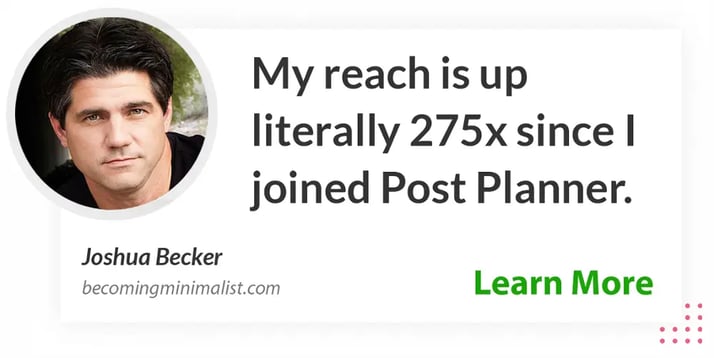
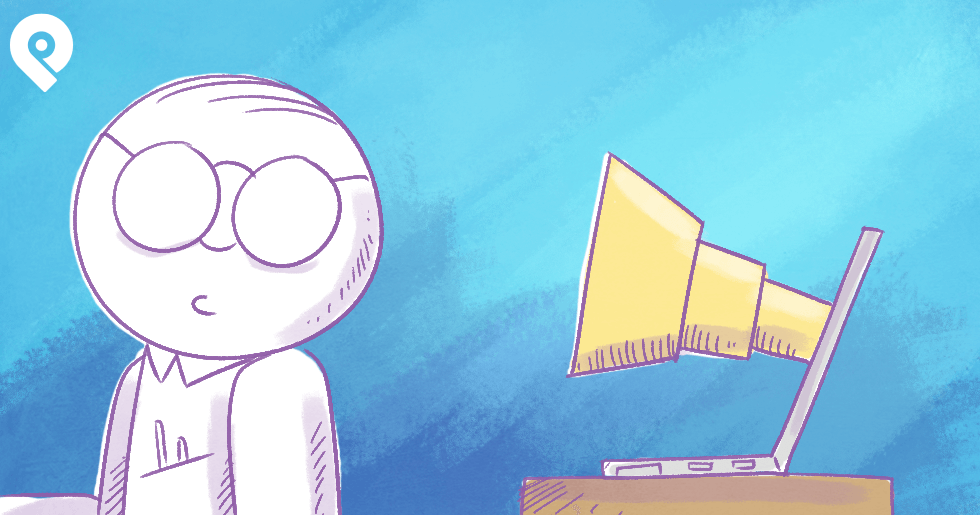






ViewHide comments (5)