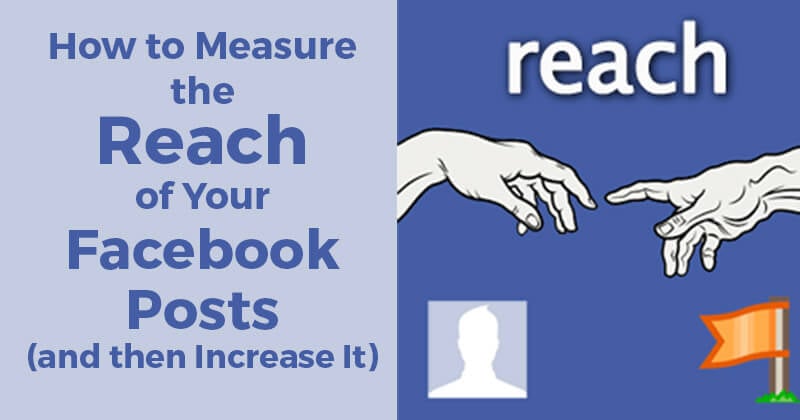
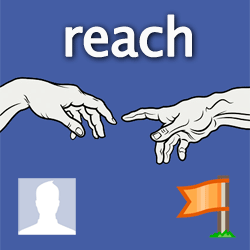 If you run a Facebook Page, then Reach is a metric you MUST pay attention to.
If you run a Facebook Page, then Reach is a metric you MUST pay attention to.
Sure, some people dispute the importance of Reach, claiming that other metrics are more important.
Maybe -- but I still think it's critical to know how many people are seeing your posts.
Reasons You Should Measure your Facebook Reach:
- It's easy to find -- it's on every post!
- It's easy to understand -- you don't have to be a Facebook "expert"
- It's actionable -- it's affected by what & when you post
So Facebook Reach is simple & actionable -- the best kind of metric!
As Social Media Examiner puts it:
Your organic reach metrics can help you identify ways to improve your content’s organic visibility.
What exactly is Reach?
Reach is the number of people who see your post.
Here's Facebook's description:
Reach is the number of people who have seen your post. Figures are for the first 28 days after a post's publication and include people viewing your post on both desktop and mobile. Your post counts as having reached someone when it is loaded and shown in News Feed. Note that data from before July 2, 2012 only includes people viewing your post on desktop.
What are the 2 Types of Reach?
- Organic Reach -- total number of people -- fans & non-fans -- who saw your post (easiest to get stats for)
- Fan Reach -- total number of fans who saw your post (harder to get stats for)
How do you measure Organic Reach?
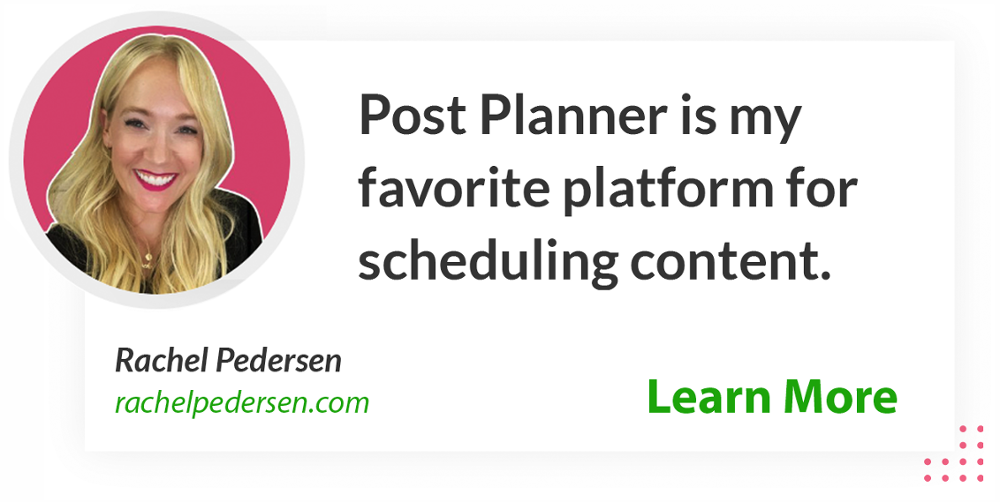
>> Measure it via your Page's Timeline
The quickest and easiest way to measure your Organic Reach is by looking at your posts on your Facebook Page.
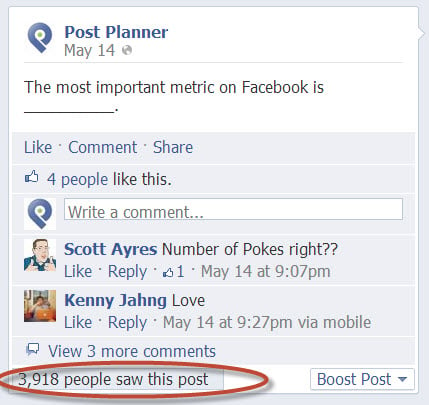
The post above had an "Organic" reach of 3,918 people.
Again, this is the total number of people -- fans & non-fans -- who saw the post.
(Non-fans see posts when a friend Likes, Comments or Shares your post)
>> Measure it via Admin Panel
You can also see the Organic Reach of a post just above your cover photo in the admin area of your page:

Viewing Reach this way gives you a quick look at the results -- but doesn't show you the number or Likes, Comments or Shares.
>> Measure it via Insights
You can also see your posts' Organic Reach by going to your Insights & scrolling down through the page posts:
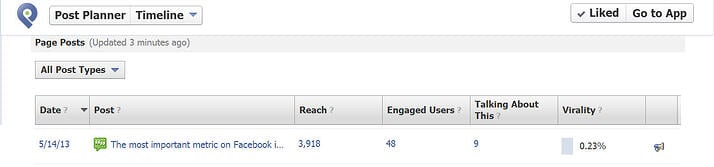
This method shows you the most detail, including:
- Engaged Users -- number of people who have clicked anywhere on your post
- Talking About This -- number of people who have created a story from your Page post, including:
-
Sharing, liking or commenting on your post
-
Answering a question
-
Responding to an event
-
Claiming an offer
-
- Virality -- number of people who have created a story from your post as a percentage of the number of people who have seen it
In my opinion, measuring your Organic Reach via Insights is the most useful option. Here's why:
- You can sort posts however you want -- Date, Reach, Engaged Users, Talking About This or Virality
- You can view the actual post in a new window simply by clicking it
- You can find posts super easily (you don't have to scroll around your page's Timeline, for example)
- You can click on the Reach number and get more detail -- such as Organic, Paid & Viral Reach:
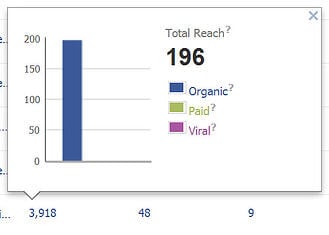 What's the difference between organic, paid & viral reach?
What's the difference between organic, paid & viral reach?-
Organic reach -- number of unique people who saw you post in News Feed, ticker or on your Page
-
Paid reach -- number of unique people who saw your post from a sponsored product -- such as ads for Page posts or sponsored stories
-
Viral reach -- number of unique people who saw your post from a story published by a friend. These stories can include liking, commenting or sharing your post, answering a question or responding to an event
-
- You can click on Engaged Users and see Other Clicks & Stories Generated:
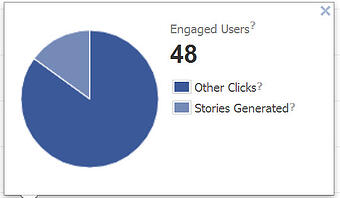 What are Other Clicks & Stories Generated?
What are Other Clicks & Stories Generated?
- Other Clicks -- number of clicks on your post not counted in other metrics -- including clicks on people's names, the timestamp, or the number of likes. These clicks are also a strong indicator of attention to your post. Figures are for the first 28 days after a post's publication only.
- Stories Generated -- number of stories that have been created from your Page post. A story is created when someone likes, comments on, or shares your post; answers a question you asked; or responds to your event. Figures are for the first 28 days after a post's publication only.
- You can click on the Talking About This number and see a breakdown of the number of Comments & Likes:
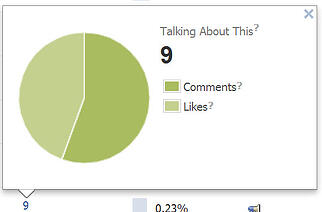
Reminder: all 3 of the above methods show stats for Organic Reach -- which includes both fans & non-fans.
How do you measure Fan Reach?
Fan Reach is the total number of fans who see your posts. It doesn't included non-fans.
Facebook does not provide these stats on your page -- so they're a little harder to get.
To access them, go to your Insights & click on "Export data":

Once you do this the lightbox below will open:
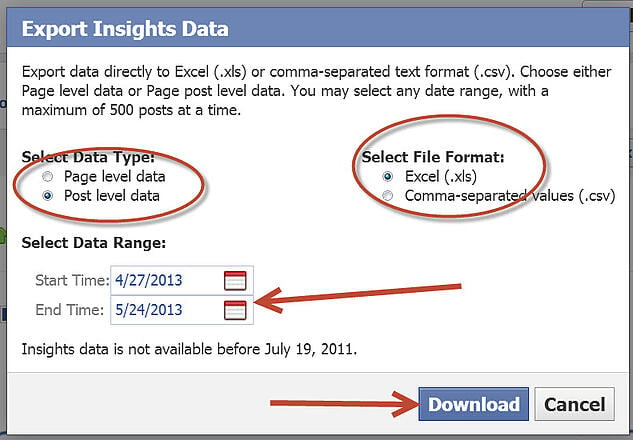
You'll need to do the following:
- Select Data Type -- choose "Post level data"
- Select File Format -- choose Excel
- Select Data Range -- add any date range
- Click Download
*** WARNING -- Information Overload!
Once you open the downloaded spreadsheet, you'll see pretty quickly that the spreadsheet contains a firehose of data -- so don't get overwhelmed.
Just make sure you're looking at the "Key Metrics" sheet -- and then find the column "Lifetime post reach by people who like your page":
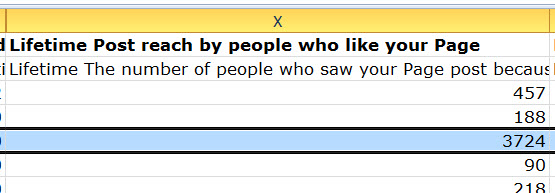
Using the example post from above, we know that the post had an Organic Reach of 3,918 people (including fans & non-fans).
Here we can see that 3,724 of those 3,918 were fans.
Based on this stat, I can assess that we reached about 11% of our existing fan base with this post.
*** Note -- the other lower Reach numbers you see in the image are due to an ultra targeting strategy that we're using for our link posts -- ie. targeting different languages, timezones, countries, etc. Josh wrote a great post about this Facebook targeting strategy HERE .
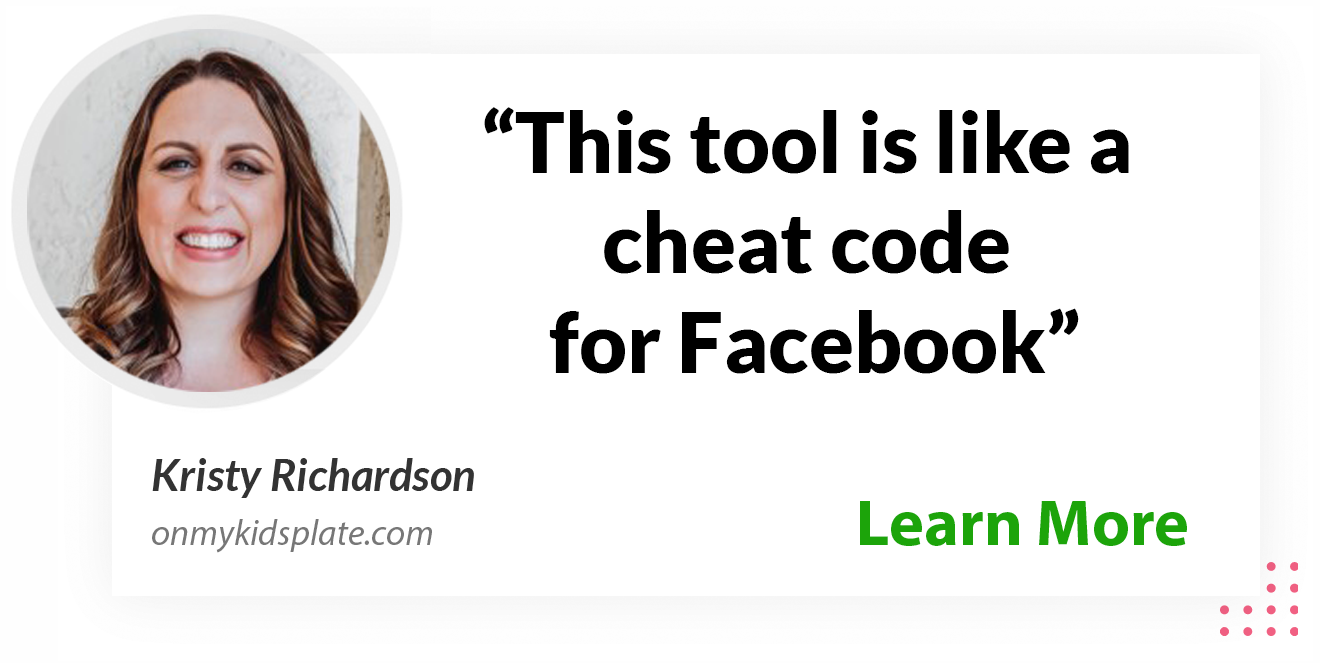
Next Step
Once you've looked at the Organic Reach & Fan Reach numbers for your posts, you should have a much clearer idea about which posts are working & which are not working.
Then you can adjust your posting tactics to see if you can reach a higher number of both fans & non-fans.
Another Cool Way to See Your Reach
Using the above on-page and Excel methods to get your Reach numbers can be daunting & confusing -- especially for busy page owners like yourself.
I've found another way to get these stats from our friends at AgoraPulse -- it's called Facebook Page Barometer.
Once you land on their site you'll see the information below. Just click on the big orange button:
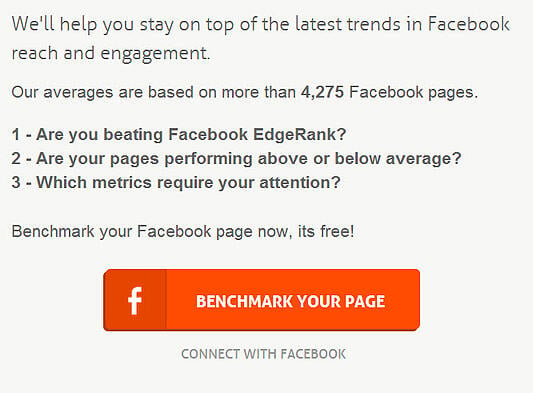
Once you've allowed the app permissions & connected, you'll see all the pages you admin. Just click "add" on your page to proceed:
![]()
AgoraPulse will then begin the process of evaluating your page -- which can take some time depending on the number of Likes your page has.
(For example after about 30 minutes the Post Planner page was still synchronizing)
To speed things up, I used a page with about 200 Likes (for my local church).
Here are the results:
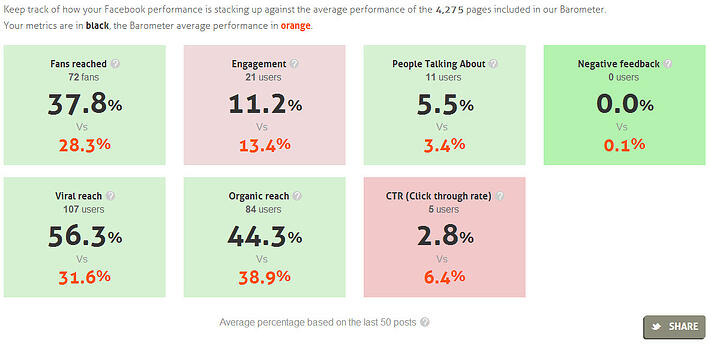
The numbers in orange are the average numbers for pages with less than 1000 fans that have also connected to the AgoraPulse Barometer.
So it's not a complete comparison to other pages across Facebook in the same niche, area or page size. But it's a good measure to see how your page is performing.
The Barometer will also give you a measure of different Page Insights like:
- Monthly Organic Reach
- Monthly Viral Reach
- People Talking About This
While the tool isn't comprehensive, it's a great way to take a quick peek at your page's performance.
How to Increase Your Reach
Now that you have a better understanding of how to measure your Reach, it's time to learn how to increase it.
You accomplish this primarily by posting better content -- ie. content that motivates people to engage with your page's posts.
Here are some ready-made resources to help you do just that:
-
11 Ways to Generate Fresh Content Ideas for Your Facebook Page
-
Here’s the Science Behind Asking Fans to LIKE Your Facebook Posts
-
The 3 Essential Ingredients of an Enticing Facebook Post
-
These 5 Posts Will Increase Your Facebook Engagement Overnight
-
Give your Fan Page Mouth-to-Mouth with just 3 Facebook Posts a Day
-
Follow these 7 Easy Tips & Increase your Facebook Edgerank TODAY
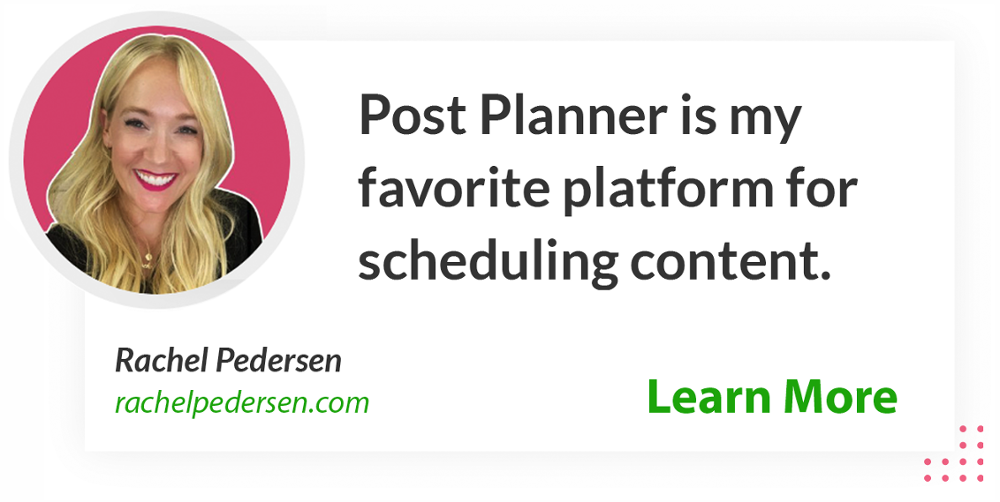







ViewHide comments (3)