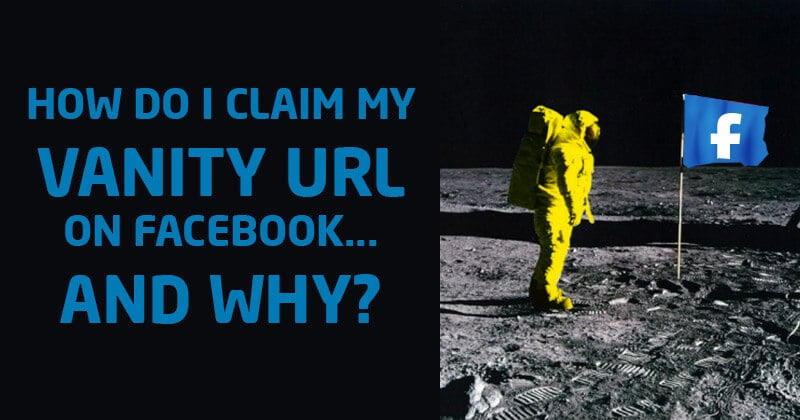

Wondering how to get a Facebook vanity url for your page?
This post shows you how to set up a personalized link & custom url for your Facebook page.
Claiming your Page's username to get a custom-branded "vanity" URL on Facebook is a no-brainer.
A branded Facebook username gives your page an easy-to-find & easy-to-share URL that looks professional & branded.
For example, which of these URLs would you rather share with potential customers. This one:
- https://www.facebook.com/pages/Post-Planner/5478569871236
Or this one:
- https://www.facebook.com/postplanner
Obviously the second one, right?.... the shorter one!
Shorter URLs are easier to share verbally and also on your printed marketing materials.
They're also easier to communicate and remember!
For example, https://anysocialnetwork.com/yourname is much easier to say and remember than a long, obscure URL with random numbers and code in it.
But ease of sharing and remembering is not the only benefit of a custom username.
Your Facebook Page's username (once you claim it) can also be used in Facebook Messenger to connect with your fans privately. It looks like this:
- m.me/yourname
Beyond these benefits, your overall brand strategy will improve when you get a Facebook Page username/URL that matches the rest of your social media accounts.
Think about it. You want your social media account URLs to look consistent, like this:
- https://www.facebook.com/postplanner
- https://www.instagram.com/postplanner/
- https://twitter.com/postplanner
- https://www.pinterest.com/postplanner/
- https://medium.com/@postplanner
This way, your audience and customers will know where to look and how to identify you on any network.
So you should always try to claim your brand name on each social network in the same way.
Then your fans can search for your branded username on any new networks that pop up too!
But don't stress if a social network adds a dash here or there, like LinkedIn did with our Company Page (because of the space between Post Planner):
You can still match your brand using your logo, cover photo, and brand messaging. Then your customers will still know it's you, even if you do have a different username and vanity URL.
So now that you know WHY you need a vanity URL for your Facebook page, here's how to get one!
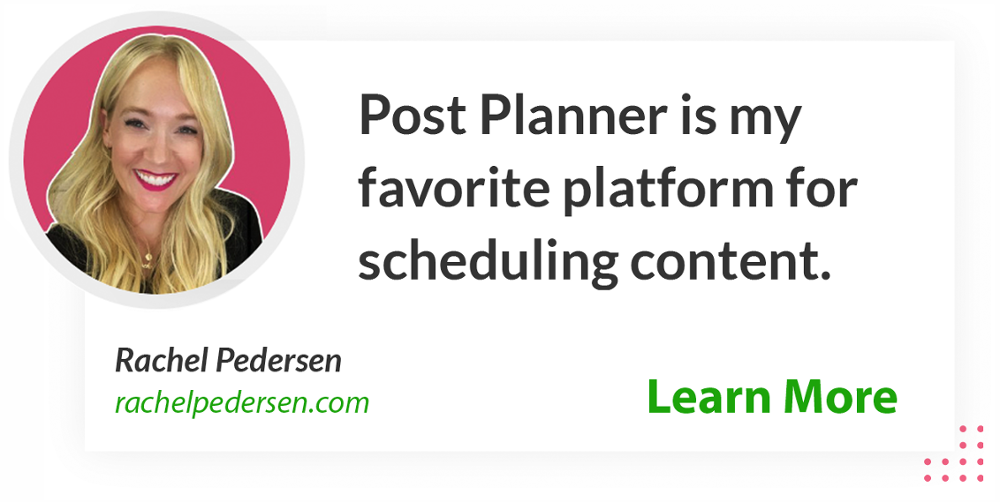
How to Get a Facebook Vanity URL (Personalized Link) for your Page
To claim your Facebook Page's username and vanity URL, you need to set up a custom username by following these steps.
Step 1: Go to your Facebook Page's "About" tab
In your Facebook Page's left sidebar menu, you should see a link to your About tab.
If you don't see it, you may need to click a "See More" link.
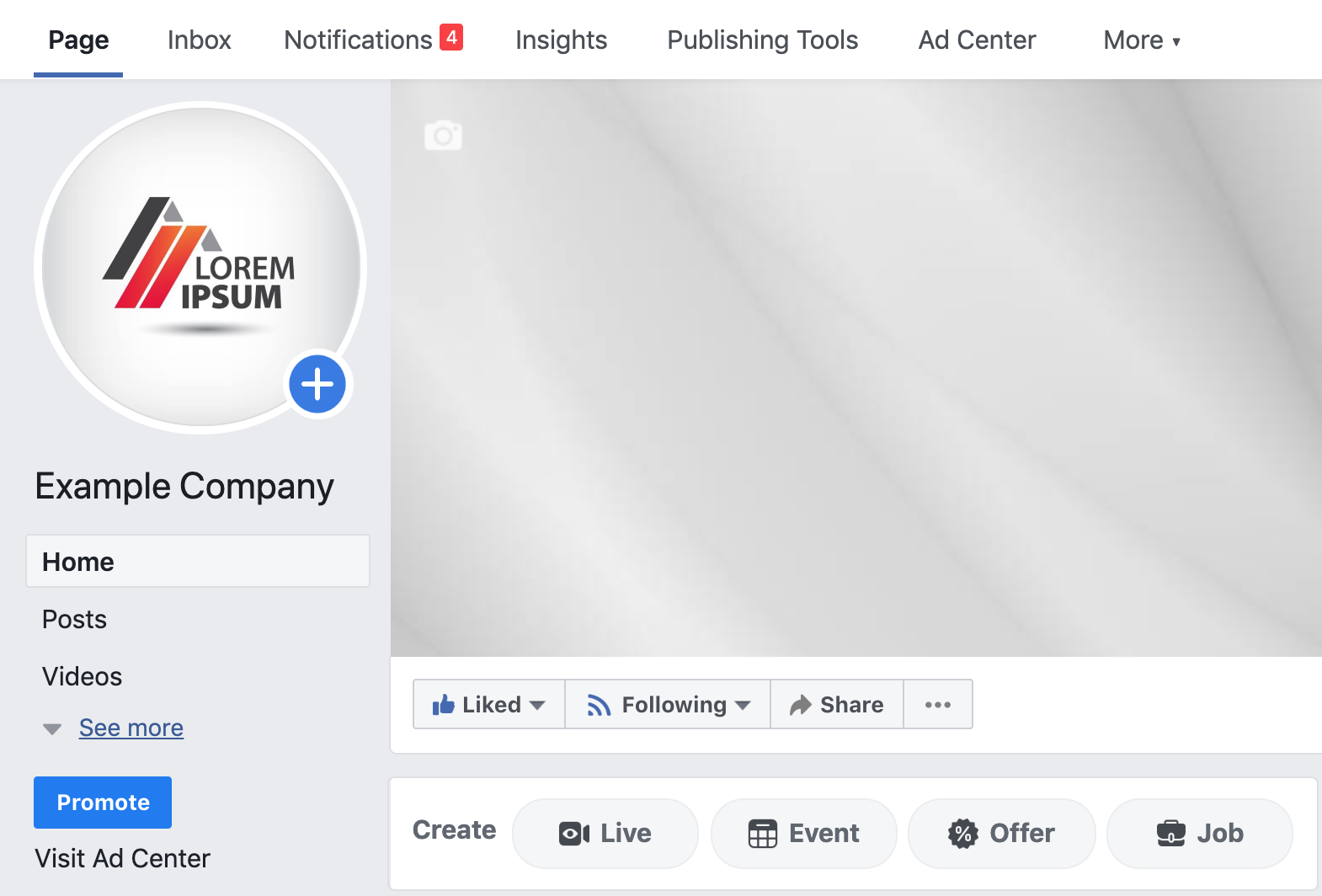
On the About tab, you will see the field where you can create your Facebook Page username:
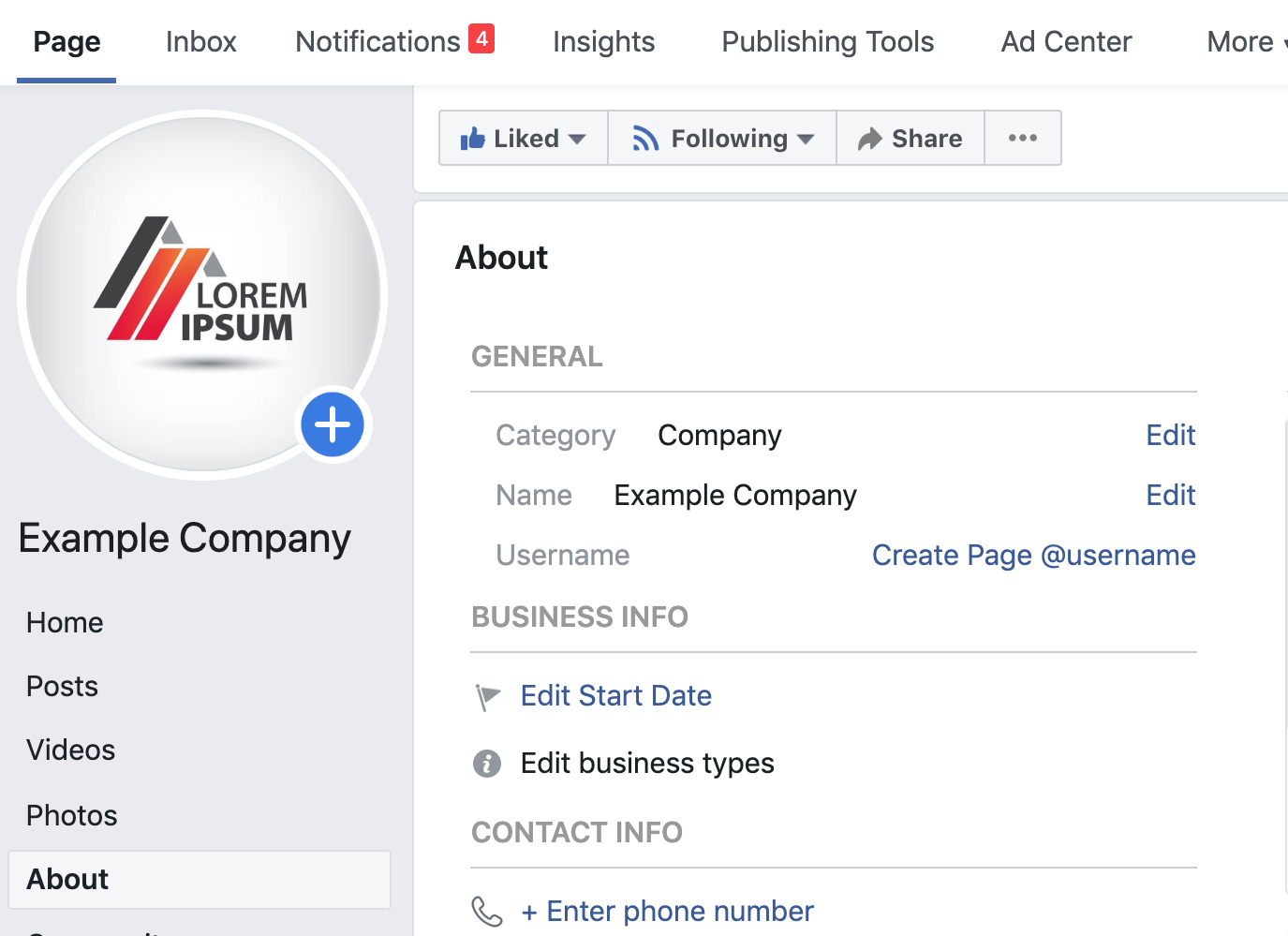
Step 2: Create your Facebook Page @username
Click the "Create Page @username" link on your About tab to create your Facebook Page's username.
Your username should be a minimum of five characters and a maximum of 50 characters.
It can contain alphanumeric characters and periods only -- no spaces or other special characters.
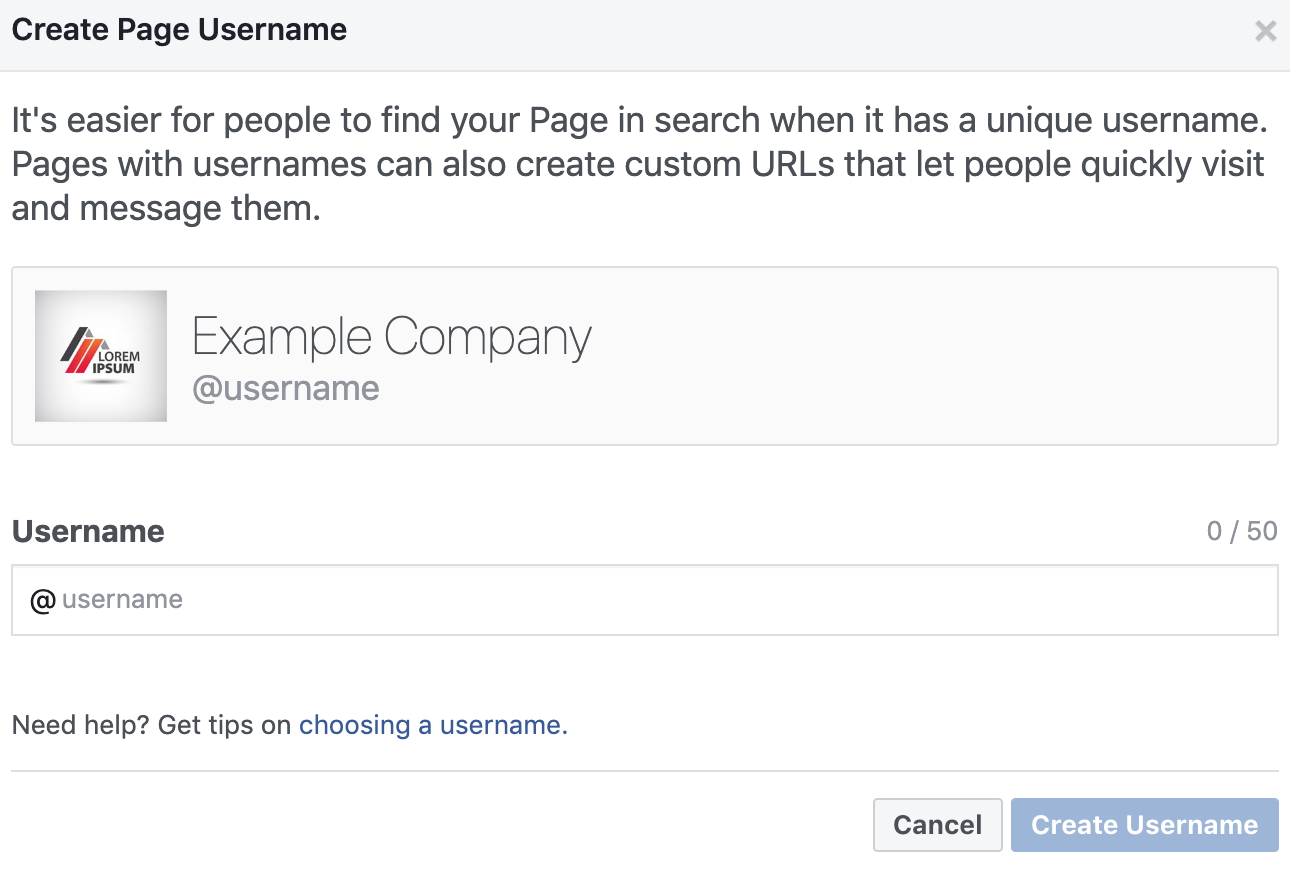
The "Username" field is where you will enter your desired username for your Facebook Vanity URL.
Remember: the username will be the part of the URL that follows "https://facebook.com/" -- so don't use spaces, symbols, etc.
As we mentioned earlier, we recommend using something short, branded & memorable. Your personal name, business name, product name, or other branded name would be best.
Step 3: Check availability
This is the step where Facebook tells you whether they'll accept your username or not.
If your username is being used by another account, isn't available for another reason, violates Facebook's Terms and Conditions, or other rules for Facebook Page usernames, Facebook will let you know before you submit your name.
Until then, they will disable the "Create Username" button.
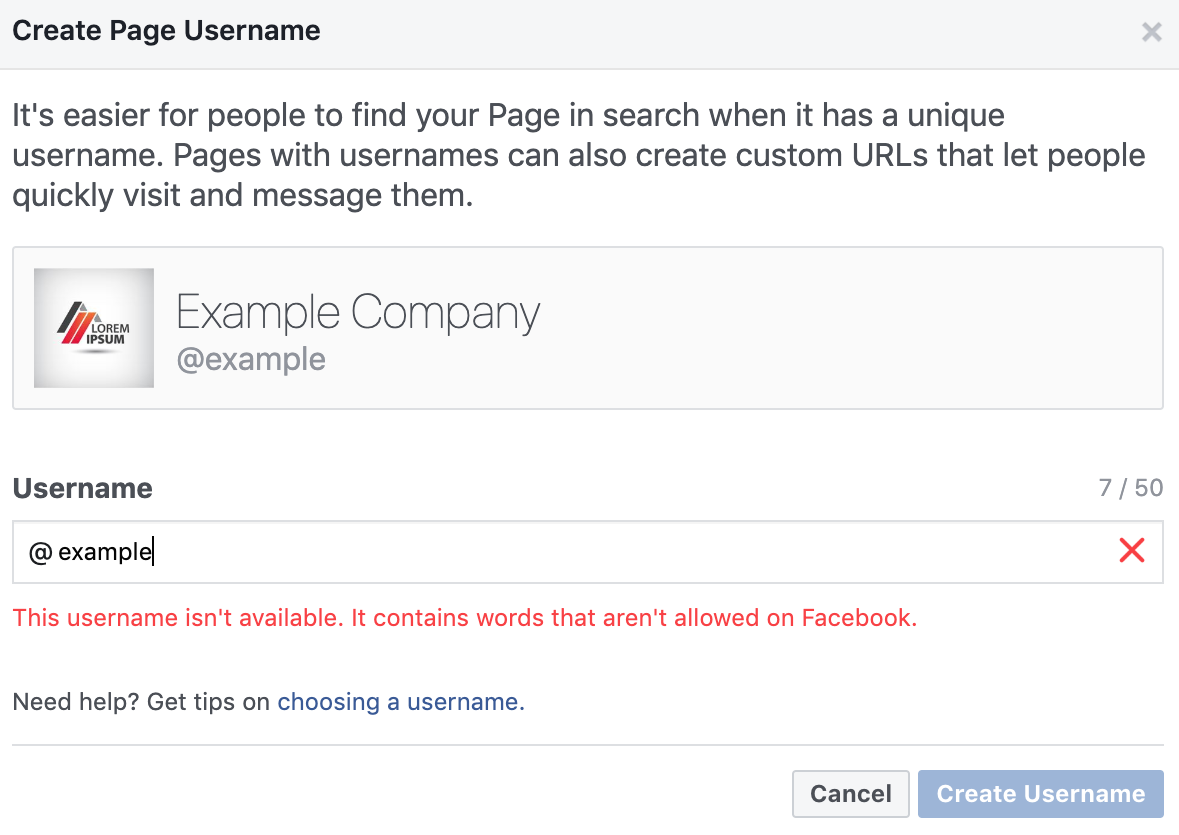
Once you enter a username that no one else is using and that doesn't violate any of Facebook's rules, you should see a green checkmark appear in the field next to your username.
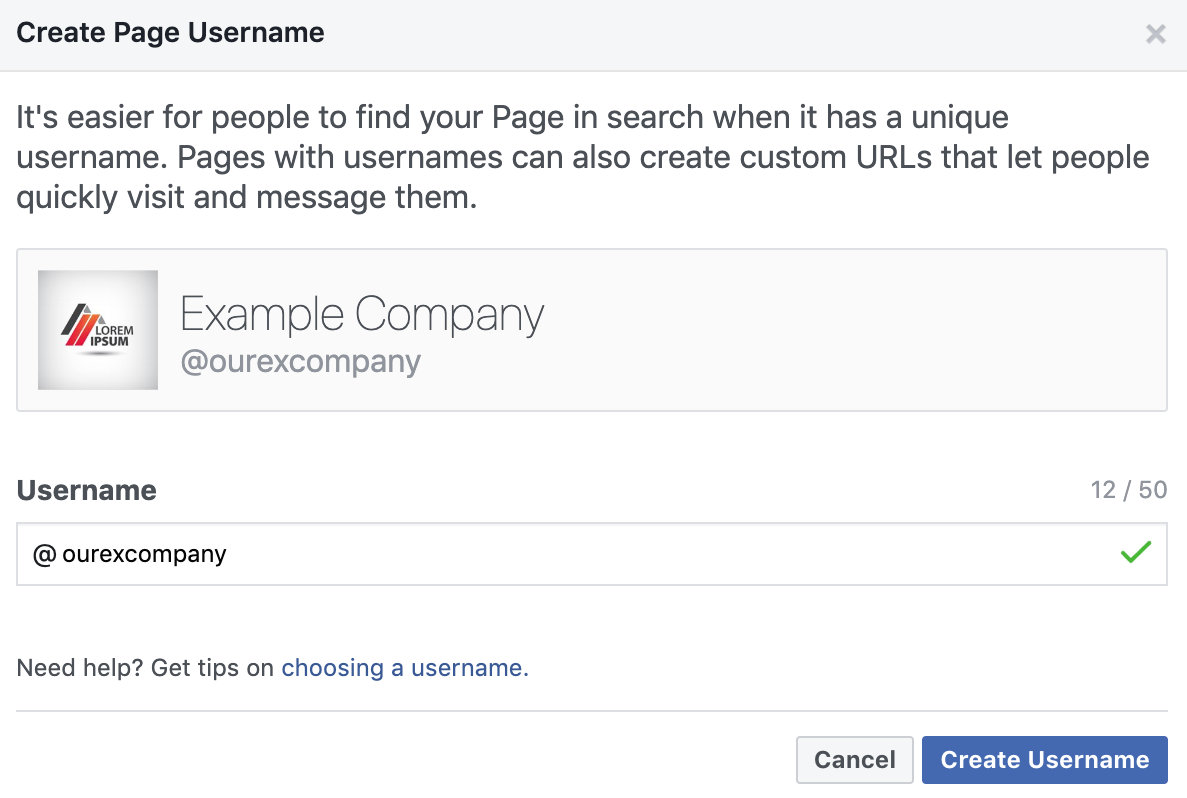
The "Create Username" button will also become active when your username choice is a winner!
Step 4: Create your Facebook Page username & vanity URL
Once you see the green checkmark, double-check your username one more time for accuracy.
If you're sure it looks correct, click the Create Username button.
You will get the following confirmation message:
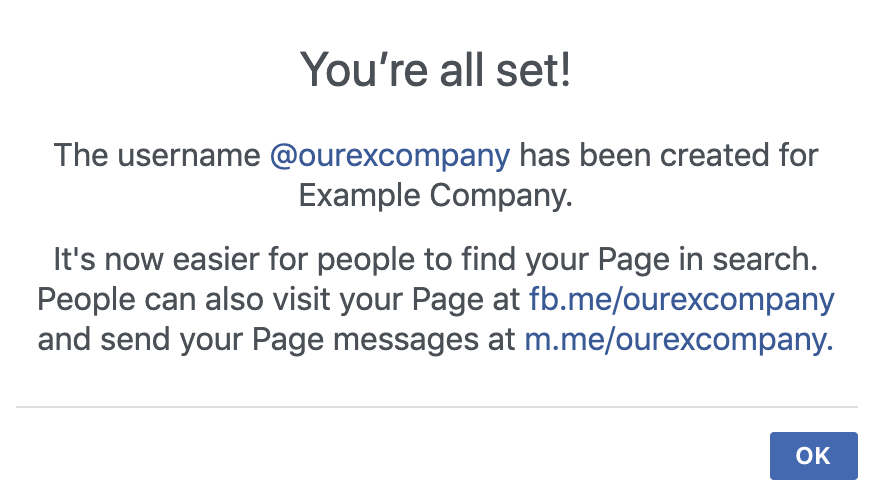
At this point, you're all done!
You now have easy-to-remember usernames and vanity URLs for both your Facebook Page and your Messenger account.
These URLs are the shortened versions of your full Facebook Page and Messenger account URLs.
They will redirect to the following:
- https://facebook.com/ourexcompany (Your Facebook Page)
- https://messenger.com/ourexcompany (Messenger, with an open chat starting with your Facebook Page)
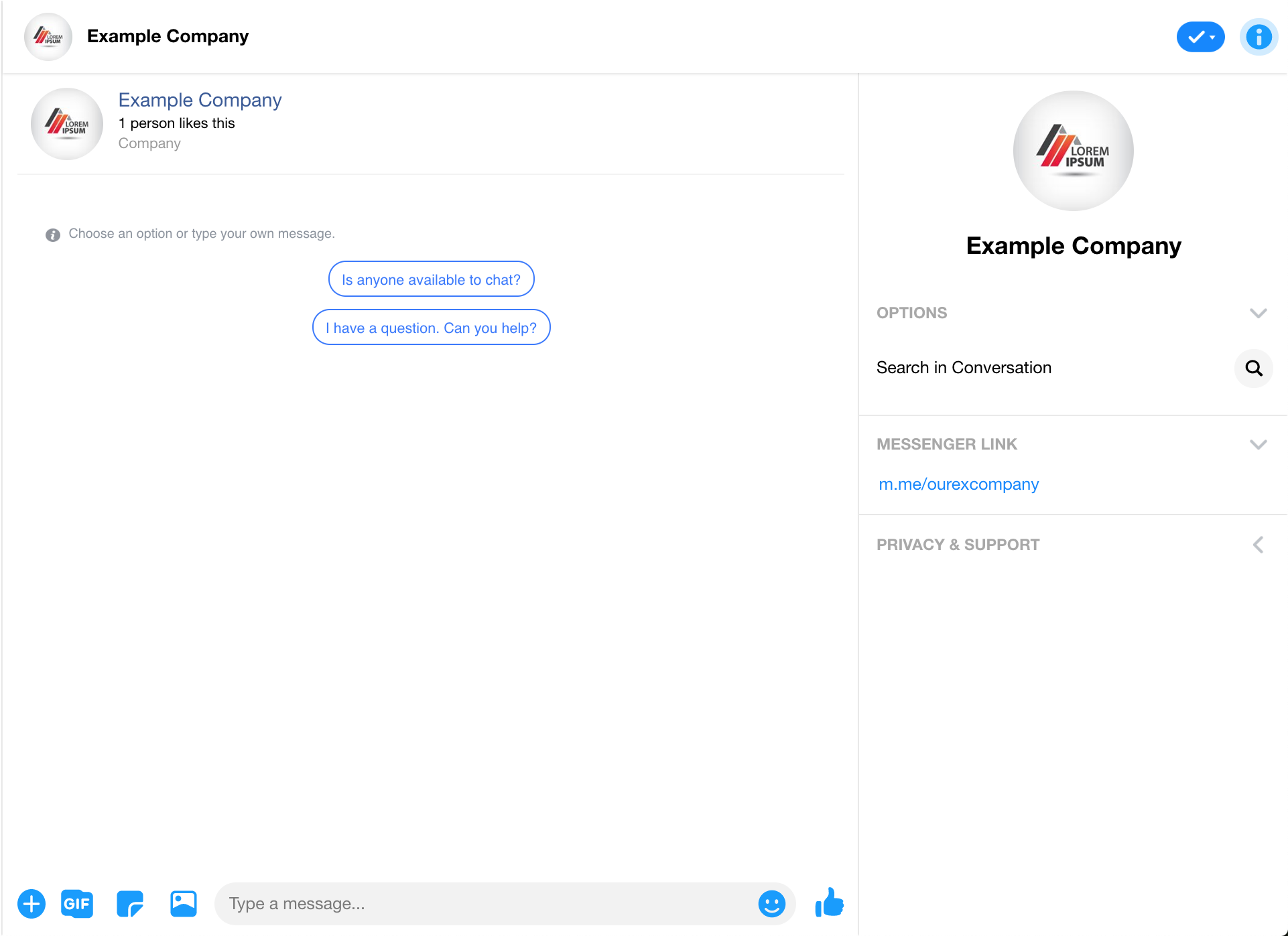
How do I change my Facebook Page's username and vanity URL?
Want to change your Facebook Page's username and vanity URL?
In the past, you could only update your Facebook Page's username once.
Now, you can update it as needed, with a few days spacing in between changes.
To do so, you can go back to your Facebook Page's "About" tab and click on the "Edit" link next to your username.
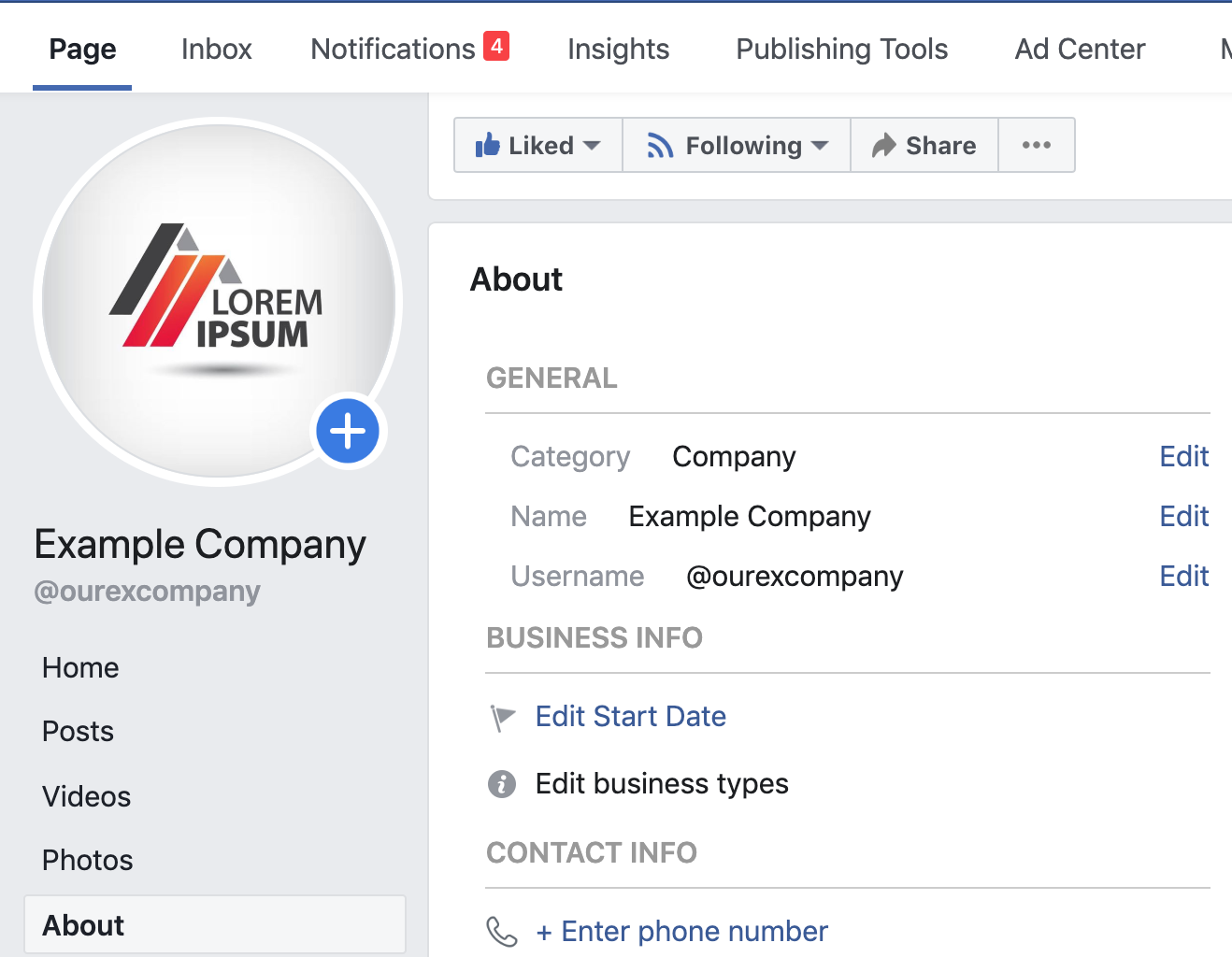
When you click on the "Edit" link, it will bring up the lightbox where you can edit your username.
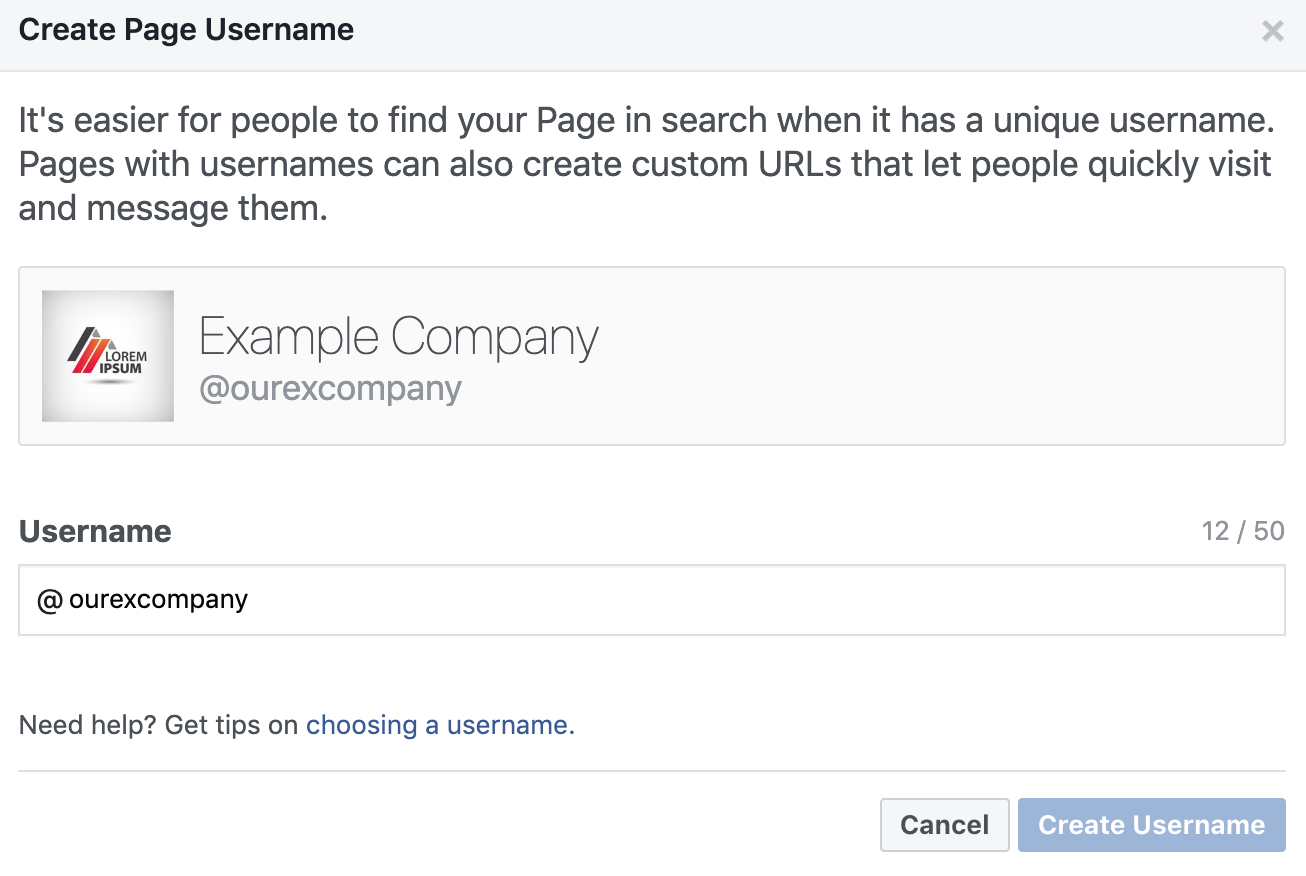 Things to remember when changing your Facebook Page username
Things to remember when changing your Facebook Page username
If you change your username, it will also change your Facebook Page's vanity URL.
Since the URL of your Facebook Page will change, you will need to update it anywhere you have linked to your Facebook Page or Messenger account for sales support or customer service issues.
This includes your website and other social profiles that you have linked to your Facebook Page.
It may not include those profiles that are directly linked to your Facebook Page via Facebook authorization.
Note that any other websites or blog posts that linked to your old Facebook Page vanity URL may be broken unless you get them updated.
If you can think of any of your most popular business profile listings that also include a link to your Facebook Page, those are the ones to get updated first.
Also, keep in mind that while you can change your Facebook Page's username as often as you want, you may want to keep your branding consistent with your other social media profiles.
Other social networks may not let you change your username as often or may not have the same username available, so be sure to do your research before making a big switch.
KnowEm is a username search tool you can use to quickly research whether your new desired username is available across over 500 social networks.
In addition to the top social networks, it can give you some ideas about niche social networks that you can join once you've dominated Facebook, Instagram, Twitter, Pinterest, LinkedIn, and YouTube.
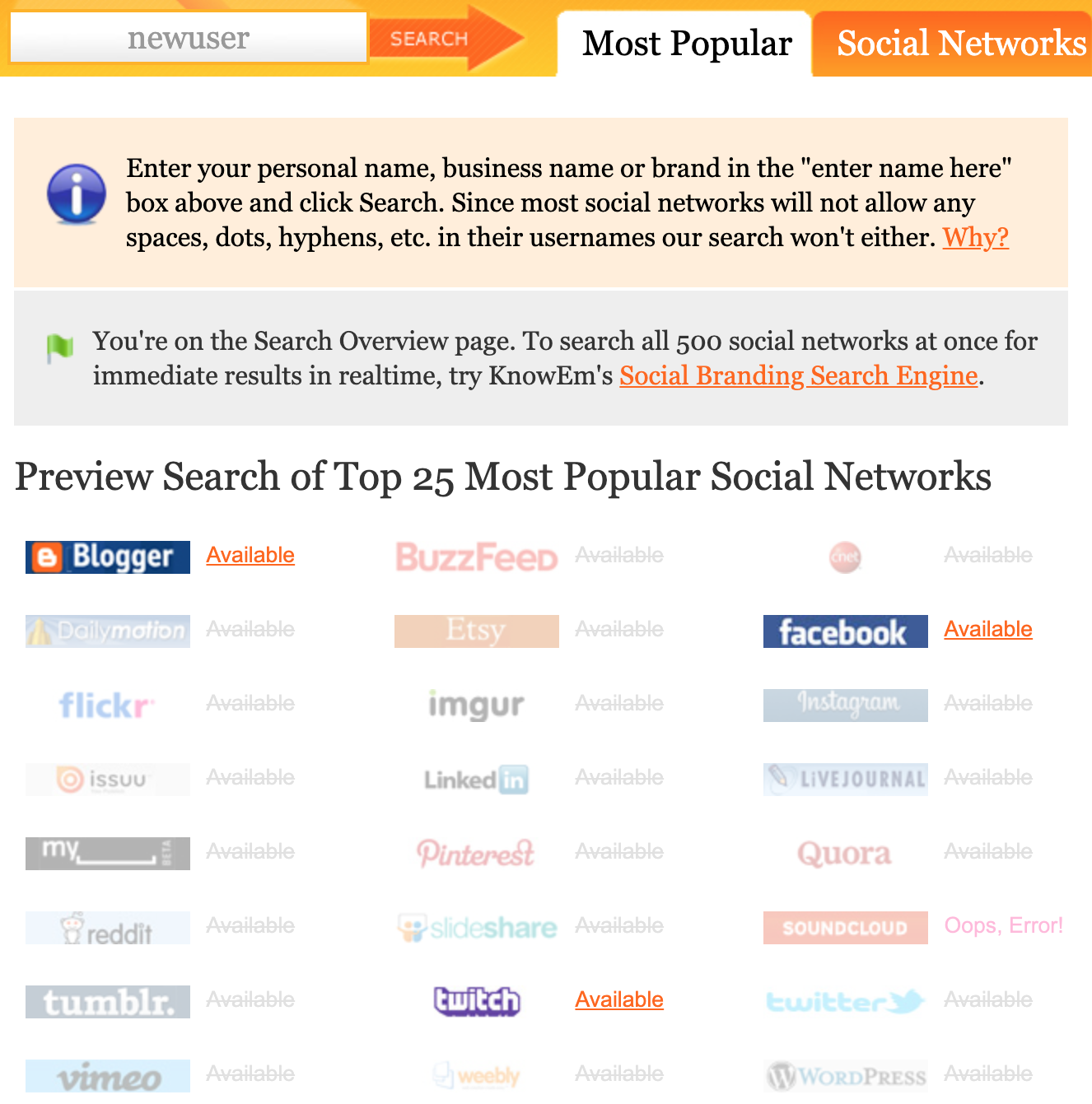
KnowEm also checks domain name availability and trademarks.
It is a valuable resource for startups and anyone who wants to get their business brand started the right way.
If you claim your brand's trademark, domain name across multiple domain extensions, and username on the majority of social networks, this is a great go-to resource.
Update your fans with your new FB username and vanity URL changes
Changing your Facebook Page's username and vanity URL is a great excuse to let your fans on other social networks know about your Facebook Page.
Make announcements on Twitter, LinkedIn, Instagram, etc. to let people know what your new Facebook username is so they can reach you on Facebook and other networks!
In this example, you can see this brand has matching usernames on Twitter, Facebook, Mixer, and Twitch.
This way, their fans can find them everywhere that counts.
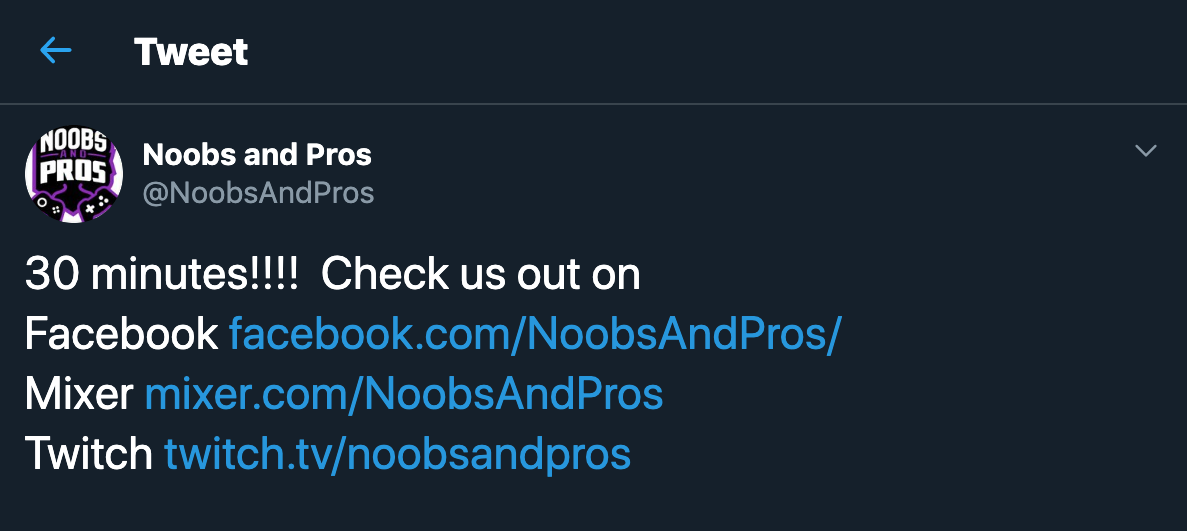
Not only will this remind their current Facebook fans to check out their Facebook Page again, but it might help them gain some new fans too!
Remember to share often on other social networks so you can catch all of your fans that are online at different times of the day too!
Final thoughts on claiming a Facebook Page username
If you want to present a strong brand image online, take advantage of Facebook's custom username feature to get your Facebook Page's vanity URL.
Once you've done that, look for the option to do the same on the rest of your social networks.
This includes every personal profile and business page you own.
After you've claimed your customer usernames and vanity URLs for all of your profiles and pages on all of your social networks, update your website with your new links.
And most importantly: update your fans across every social network with your new links.
Then prepare for new fans on your Facebook Page!
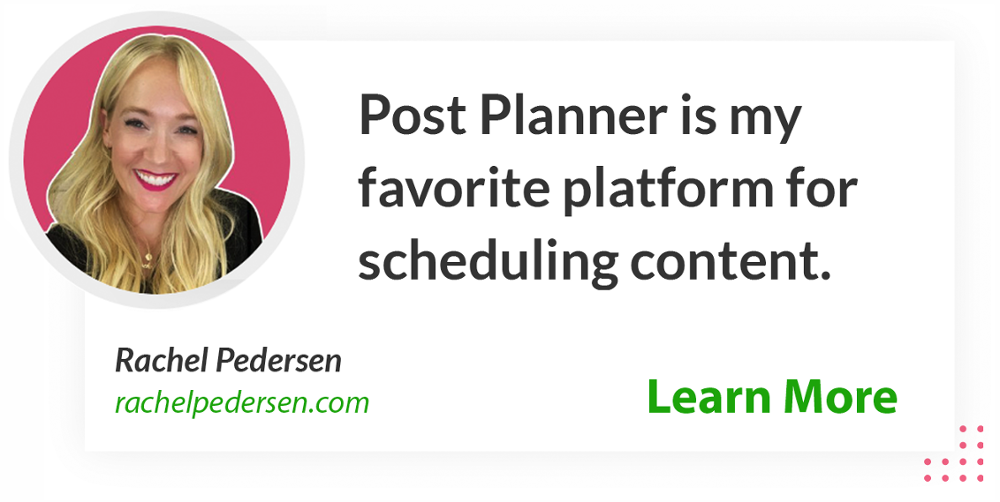
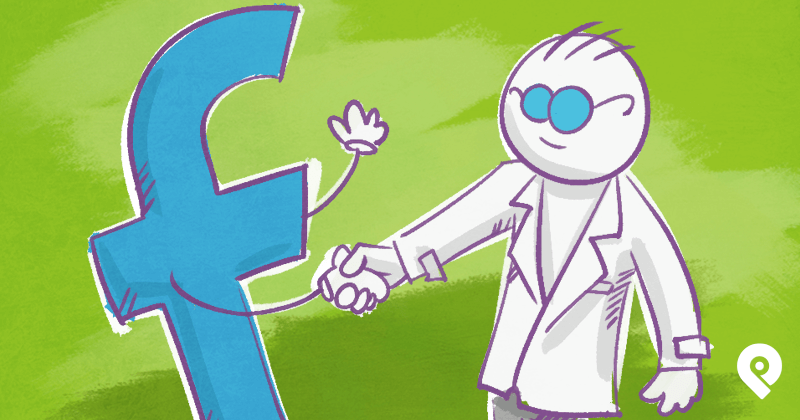







ViewHide comments (14)