
 How times have changed!
How times have changed!
Just a few years ago you needed a laptop to create even the simplest images for the web.
Today, you can do it on the fly... with your smartphone!
You don't even need a computer anymore.
Wait... you don't know how to do this with your phone??
No worries! That's why I wrote this post -- to show you 2 of the easiest ways I know of to make stunning social media image on your phone.
In fact, I created the image in this post while I was partying with my friends.
Can anyone say "drunk dial"? :)
>> Click to Tweet <<
2 Effortless Ways to Create STUNNING Social Media Images on Your Smartphone
The cool thing is my image got over 160 Likes on Instagram...
Not too shabby!
A photo posted by @superhumanhour on
And more than 80 people "Liked" the image on Facebook too. Cool!
Now, let's check out the 2 ways I make images that get lots of Likes.
Method 1: Use Word Swag
Here's what you'll need:
- Word Swag mobile app
- a powerful quote
STEP 1: Get Some Swag
Download Word Swag & open it up!
Then click the photo icon:
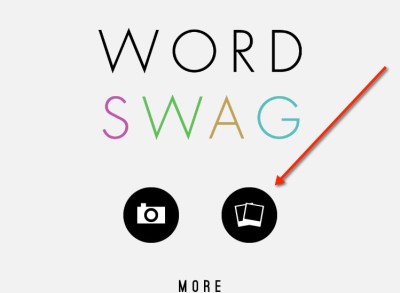
STEP 2: Choose Perfect Background
Word Swag lets you pick background images from a massive selection.
Lots of fun here!
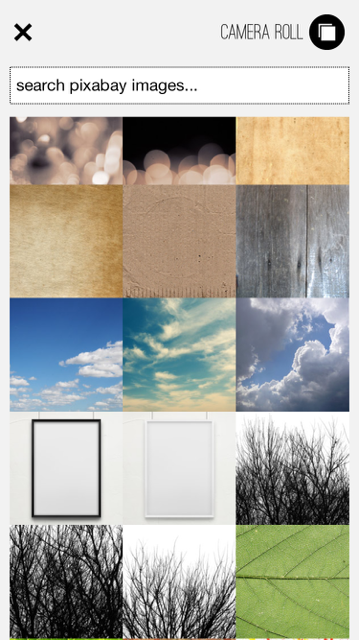
STEP 3: Add Amazing Text
Just double-tap to add a quote that will GO OFF on social media!
If you can't think of anything, there's a list of awesome quotes to choose from. ;)
Save & close.
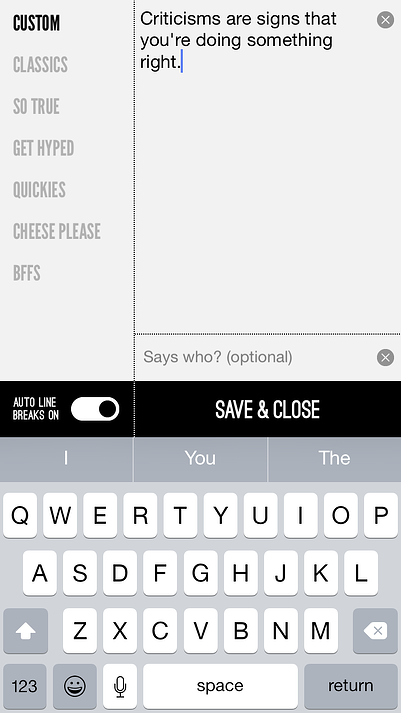
STEP 4: Add Your Personal Touch
I can't get over how many styles there are to choose from to make your image stand out.
Choose a cool one!
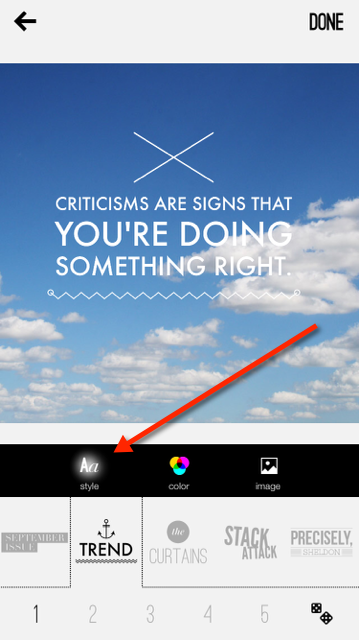
Then style it up & you're done!
Easy as pie.
Method 2: Add Text to a Blank Canvas
Here's what you'll need for the 2nd method:
- a blank canvas image
- app for adding text (free or paid)
STEP 1: Create a Blank Canvas
I used a 500 x 500 pixel image for the quote in this post.
This size fits well on Twitter, Facebook, Instagram, Pinterest AND Google+.
Below are some blank canvases I created with Photoshop. Feel free to save them to your phone -- or create your own if you don't like the colors.
Btw, Unsplash has free stock photos, if you want to use a photo instead.
(or just use one of your own!)
STEP 2: Choose Your Weapon (App)
Now you need an app that'll let you paint your canvas with words.
Here are some of my top picks:
STEP 3: Paint Your Canvas
Load your canvas or photo onto the app of your choosing.
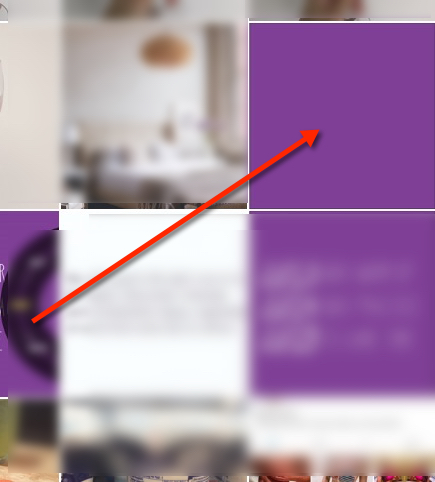
4. Design Your Image
I used the Over app to design the image in this post.
It was a cinch!... and FREE!
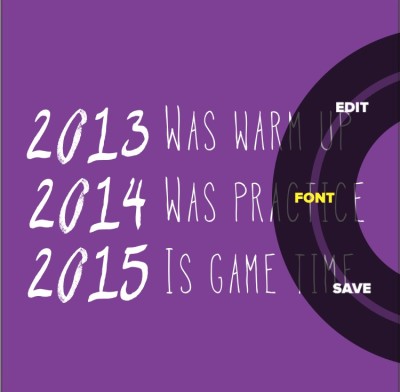
Summary
Are you using your smartphone to create social media images like this for your accounts?
It's actually fun as hell!
And I bet you had no idea how easy it is.
Or maybe not. Maybe you know some more awesome apps I could use...
If so, please write them as tools tips in the comments below.
Much appreciated!
____________________
RECOMMENDED ARTICLES







No Comments