

Do you struggle with finding a way to recycle your evergreen Twitter content without having to remember to reschedule it?
You aren't alone.
I'm not here to debate whether you should be automating your Twitter postings or not.
Because the argument has already been won IMHO!
And the winner?
Those who LOVE to automate their Twitter posts!
Don't believe me?
Power user Guy Kawasaki has been autoposting and reposting links for years!
On Twitter, I'm @GuyKawasaki. My Twitter practices defy the recommendations of social media "schmexperts" (schmuck + experts) to manually post a limited number of tweets and not use automation, repetition, contributors, and ghostwriters.
Some Twitter purists may scream when they read this -- but reposting links to the same content more than once will get you results.
>> Click to Tweet <<
Here’s How to STOP Letting Your Tweets Go to Waste (and START Recycling Them!)
Do you ever watch the morning news shows like "CBS This Morning" or "The Today Show?"
If you sit through the entire 2-3 hours of of the broadcast, you'll notice something in hour 2 and then again in hour 3.
What?

The broadcasters repeat the same stories again -- and again.
Why?
Because most people don't sit through 3 hours of "The Today Show" in the morning.
They switch it on and maybe watch 30 minutes while getting ready to go to work or take the kids to school.
The major News networks understand this -- and they make sure to cover their BEST content more than once during their broadcasts.
Your local news stations are the same way. That's why they have a 6pm and a 10pm news slot (most people don't watch both).
So why wouldn't you apply the same practice to your posting on Twitter?
It's dumb not to.
No one (except maybe our in-house Twitter addicts Diana and Aaron) are on Twitter 24/7 reading posts!
Most people hop on and off the platform throughout the day (or like me -- every 3-4 days).
Guy Kawasaki figured this out about 6 years ago, and he began reposting the same links up to 4 times per day.
And the results?
He found that clicks were virtually the same for the first time he shared the link as they were for the 4th or 5th time he shared the same link!
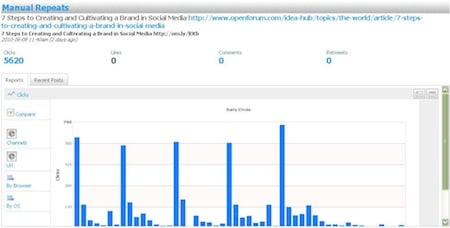
What Links Should You Repost to Twitter?
The answer to this will depend on a few things:
- Do you have your own blog/content?
- Are you trying to drive traffic to your website?
- Are you posting affiliate links?
- Is your goal to get retweets and/or favorites?
If you have your own blog posts -- you 100% should be reposting that content to Twitter.
Why spend hours (days for me) writing a blog post only to post it once?
That's foolish.
Sure you can depend on people who follow you to retweet the link -- and those who are reading the post might tweet it.
But they may not have seen your first tweet about the new post -- so you'll want to get it out there in the Twittersphere more than once!
If you're driving traffic to your website to get sales or to benefit from affiliate links -- you'll need to post these links over and over again to continually get results.
And doing this manually is a pain in the butt (and nearly impossible to remember).
That's why automation is crucial.
But maybe you don't have your own blog, you don't have a website, and you aren't trying to sell through affiliate links.
Should you repost the same links more than once?
Yep!
Maybe you found a great article or news story, and you want others to read it and retweet it from you.
You'll get more retweets (which usually leads to more followers) by posting that great article often.
Ok, enough already with trying to convince you that reposting links is a must (if you haven't agreed by now you probably won't).
How to Use Post Planner to Repost Links to Twitter on AutoPilot
Sure you could try and manually post these link posts to Twitter over and over and over again -- but that's a huge pain!
Plus you'll likely forget to post some, post too much or not post at all.
And who really wants to sit on Twitter all day waiting to click the send button!
Yuck.
I use Post Planner to do this -- and it works great!
2 Ways to Repost Using Post Planner
I can use the Repeat or Re-Cycle function for my tweets to repost the same links more than once to my Twitter account.
Let me show you.
Repeat
The Repeat function in our app is great for posting new blog posts to your Twitter account.
Simply enter the link URL into the composer (make sure you select the Twitter account you want it to go to) and then click the drop down arrow to the right of "Add to Plan").
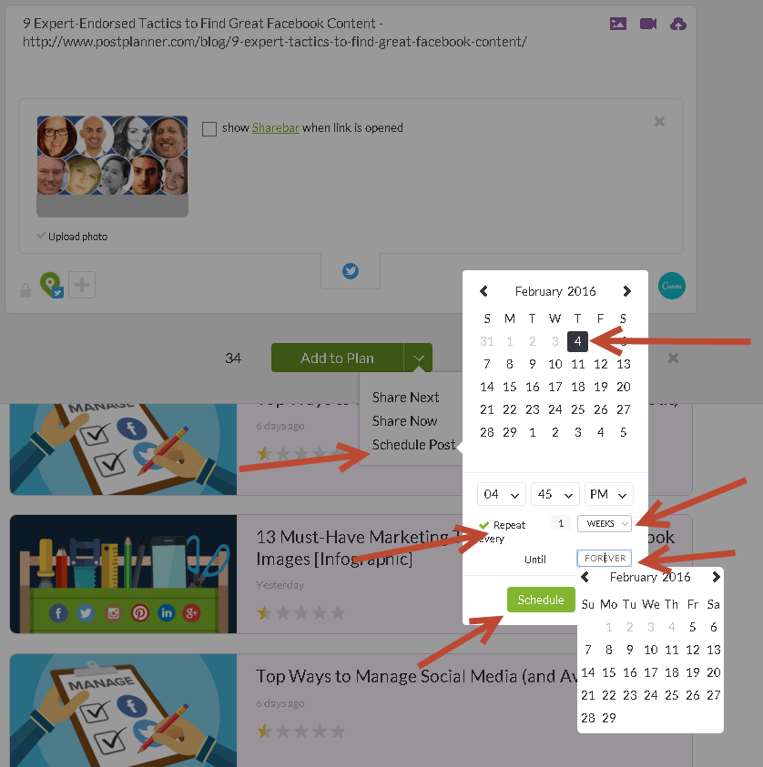
Once you do this you can do the following:
- Choose the date for the post to first go out to Twitter
- Choose the time of the post
- Click Repeat (the arrow turns green)
- Select how often the post will go out -- Days/Week/or Months
- Choose an end date for the repeating post
Once you've done this -- click Schedule and you'll see this:

Hovering over the "R" will show you the repeating pattern.
You can also hover over the post and choose to Re-Schedule, Edit or Delete the post.
Using this method is great for new blog posts since now I'll be sharing this blog post to my Twitter account every week forever!
It's a great way to provide more chances of Retweets, Favorites and clicks to my blog post!
Re-Cycle
The Re-Cycle function is what I call my "Set it and Forget" button!
It has made posting evergreen content on Twitter and Facebook completely on autopilot and freed up hours per week!
Basically paste in the link the same way we did when Repeating a post but now click Add to Plan:
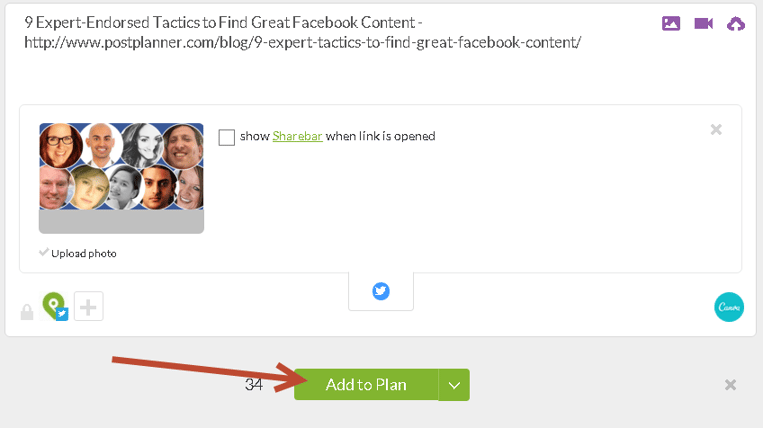
Once you've clicked Add to Plan the post will be now under your "Planned" posts.
You could also click the arrow next to "Add to Plan" and choose "Share Next." This is perfect for new posts and will get the post out sooner.
Simply hover over the post now in your Planned section and on the purple/pink area click "Re-Cycle."

Once this is done -- a re-cycle icon will appear next to the post so you know it's set to re-cycle when looking at your Planned posts.

Now what will happen is this post will go into the next available slot in the Plan for this post type and post to Twitter.
Then it will be re-added back to the very bottom of the Plan to the next open spot for this post type.
Then it will do this again -- and again -- and again.
The tweet will continue to post until I delete it or turn the re-cycle function off by hovering back over it and clicking re-cycle.
On the Post Planner Twitter account we have about 500 blog post set to Re-Cycle!
These are all links to evergreen content from the Post Planner blog that will continue to post until I tell the app to stop!
Now that's Twitter automation baby!
As you can see I'm a huge fan of reposting tweets to my Twitter accounts
We also use this same method on the Post Planner Facebook page!
It saves us a ton of time -- plus it helps us continue to drive traffic to our blog posts well after we've written them.
There are a few things to keep in mind when reposting links to Twitter (or any social site).
- Make sure you have at least 10-15 links set to Re-Cycle before starting this -- you don't want to post the same link over and over too fast.
- Be certain the content is truly evergreen -- don't post a link to 2013 predictions when it's 2016!
- Feel free to post the same link multiple times to your Plan, but mix up the text of the tweet that's going along with the link
- When scheduling in Post Planner you can use an @username when you schedule the tweet and that user will get a mention!
I'll admit I'm not real "good" at Twitter (Facebook is my home).
But by being able to finally repost links to my Twitter accounts using Post Planner I'm seeing steady growth, traffic to my sites, retweets and favorites.
And that is what it's all about!
Come follow me on Twitter! I'm @scottayres.
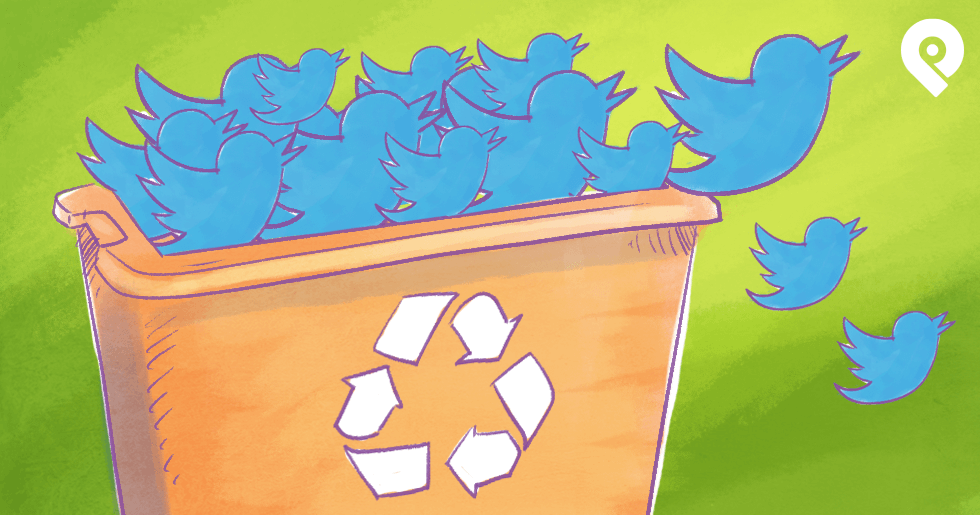






ViewHide comments (3)