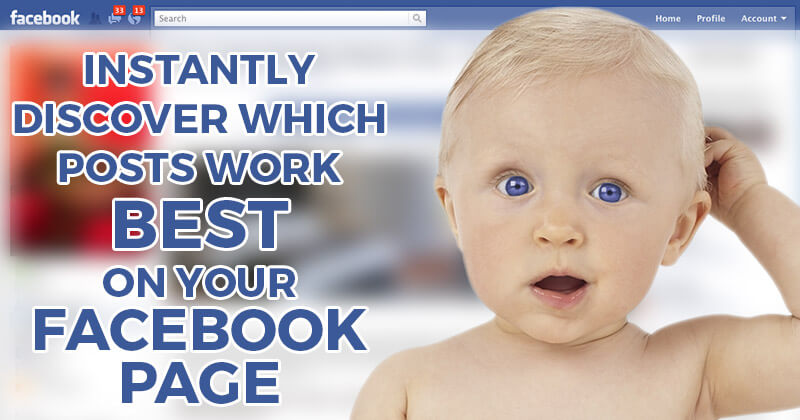
 Do you want to cut to the chase & finally discover which post types work best on your Facebook Page?
Do you want to cut to the chase & finally discover which post types work best on your Facebook Page?
Do you want to know whether you should be posting more:
- Status Updates
- Photos
- Links
In this blogpost, I'll show you how you can use Facebook Insights to figure out exactly which post types work best on your page.
So here we go!
Facebook Insights Overhaul

Facebook recently made a huge update to Insights -- and for the first time, I'm not breaking into a cold sweat when looking at them.
In fact, it's the opposite. I'm excited to look at them -- because I can finally understand them!
I no longer feel lost -- like I'm in my high school physics class again!
Insights still has a ton of data that show you the demographics of your fans -- age, gender, location, etc.
But what they've added is a full-on GAME CHANGER -- and it's geared towards YOU, the small business owner.
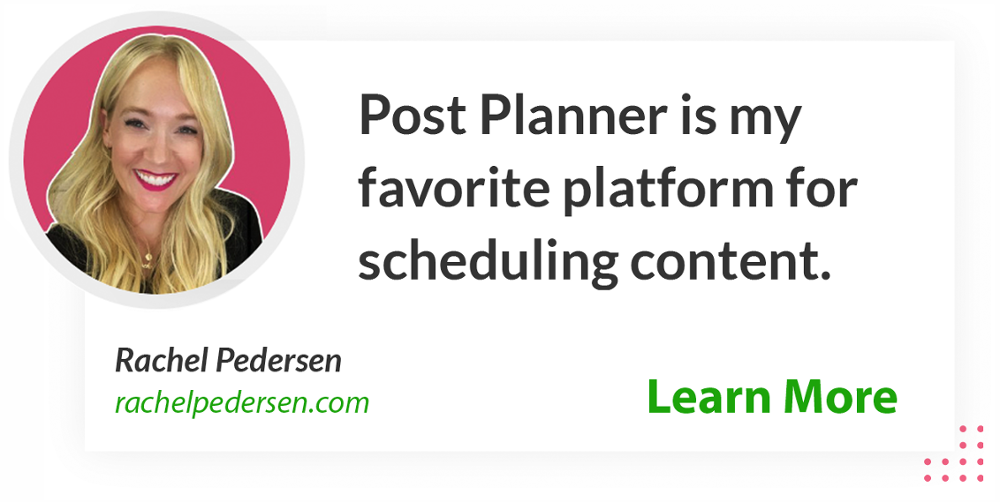
Post Level Data!!!
Let's go ahead & open Insights on your fan page.
To do this, just open your page's Admin Panel & then click the "See All" link next to Insights.
You'll see these options:

I want you to choose "Posts".
Panel 1: All Posts
After choosing "Posts" you'll see something like this:
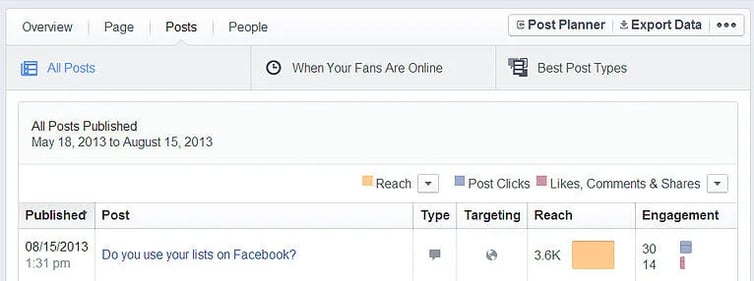
By default Facebook will show you information for "All Posts".
This view will show you every post you've made during the dates shown -- and then show info for:
- Type
- Targeting
- Reach
- Engagement
You can choose to prioritize what is shown in a few different ways.
For example, for the Reach column you can choose from:
- All Reach
- Paid vs UnPaid Reach
- Fans vs Non-Fans Reach
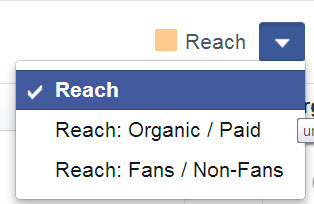
Reach is still super important & IMHO the key building block of all Facebook Insights.
For the Engagement column, you can choose from:
- Post Clicks / LIkes, Comments & Shares
- Likes, Comments & Shares
- Post Hides, Hides of All Posts, Reports of Spam
- Engagement Rate
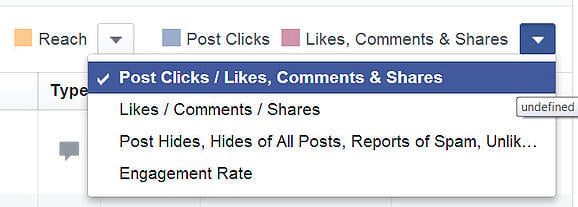
I find this incredibly useful information!
It's great to see a quick snapshot of which posts performed well or didn't perform well -- and which posts got hidden by users the most.
Panel 2: When Your Fans Are Online
This is an awesome data set to dig into -- although I honestly don't understand why Facebook includes it under the "Posts" setting.
It should be under "People", in my opinion.
Anyway, once you choose "When Your Fans Are Online", you'll see a massive set of graphs:
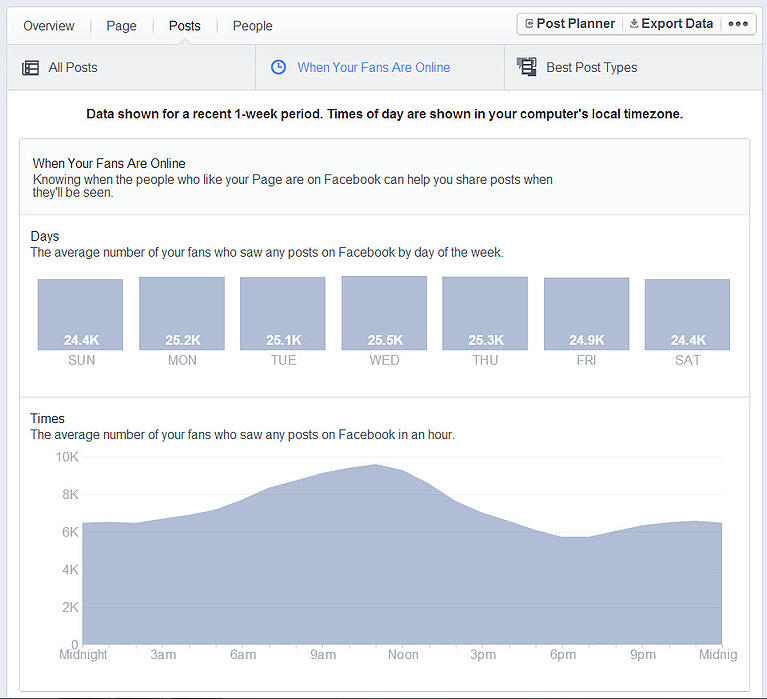
If you hover over any day of the week -- Mon, Tues, Weds, etc. -- the graph below will change, showing you the peak activity times for that day.
In theory, when more of your fans are online you "should" see higher engagement.
But remember: you're competing in the news feeds of your fans against every other page they've liked -- and those pages could be looking at the same information you're seeing -- and thus trying to catch eyeballs at the same times.
So you may find that by posting in the "non-peak" times your engagement is actually better -- because there's less competition for space in the news feed.
So use this information wisely & to your advantage.
Panel 3: Best Post Types
This information is pure gold!
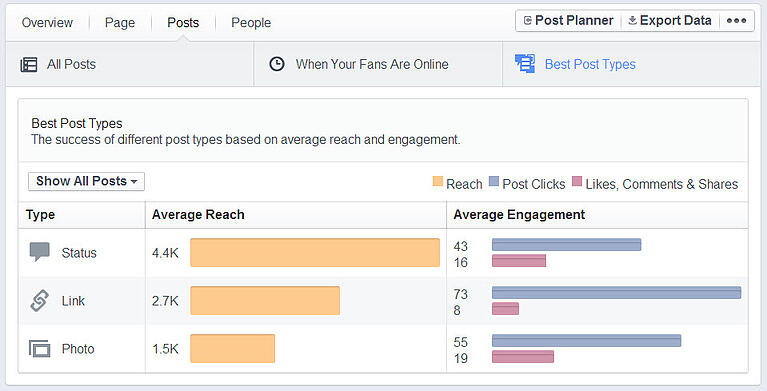
As you can see above, Facebook breaks down post types into Status, Link & Photo.
Then for each post type, they give you:
- Average Reach
- Average Engagement
THIS is the info that should dictate what & how you post on your page moving forward.
For example, one of our main focuses on the Post Planner page is driving traffic to our website & blog.
 As you can see above, our Link posts by far have the most clicks -- but the lowest Likes, Comments & Shares.
As you can see above, our Link posts by far have the most clicks -- but the lowest Likes, Comments & Shares.
And that's fine with us!
It's why we mix in Status updates & Photos throughout the week -- to keep engagement & Edgerank high as well.
Does this post level data excite you as much as it does me?!
Action Steps
Now that you can access this data so easily & get a clear picture of post type performance, you need to do the following:
- Check your insights once a week -- choose a specific day each week & check them!
- Make note of changes -- take a screenshot of your performance each week & compare it to last week -- if you don't know where you're going, you can't figure out what's next!
- Plan your posts accordingly -- for example, if Link updates are doing better than the rest, then adjust your posts to include more links -- then next week see how the stats changed
- Test, Test, Test -- there is no "magic" posting time or "magic" post type -- you'll just need to test (and test often) to see what's working best for your page
Good luck! And let me know what you find out in the comments below.
.webp?width=754&height=379&name=64dbc65d-4a14-4bc7-87bf-ed138bf5c028%20(1).webp)






ViewHide comments (9)