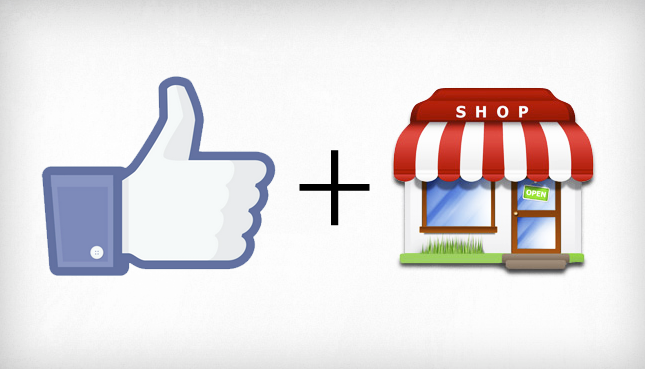
 Do you have a local business?
Do you have a local business?
If so, then Facebook should be an essential part of your local marketing strategy.
Now more than ever!
In this post, I'll show you how your business can incorporate Facebook into your local marketing strategy -- from creating a great page to posting engaging updates.
Beginner's Guide to Facebook for Local Businesses
Why Your Local Business Needs a Facebook Page
First off, let’s talk about a few reasons why you need to have a page on Facebook for your local business.
1. Graph Search
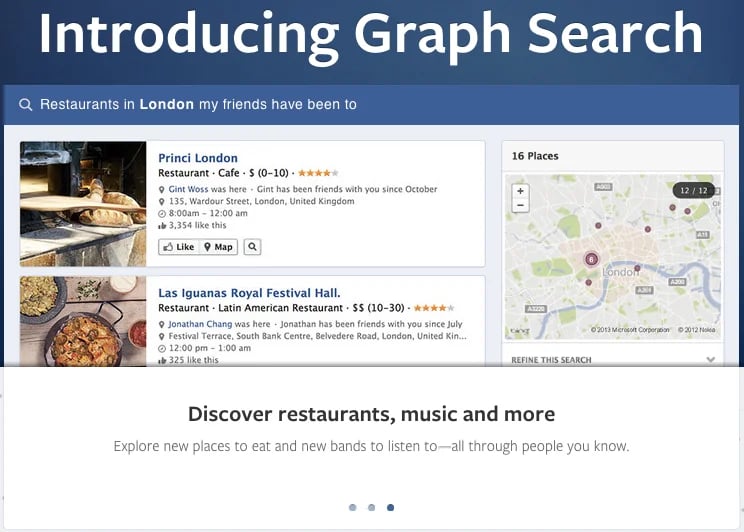
When Facebook introduced Graph Search, they boasted that users were performing 1 billion search queries per day.
Their example queries mostly revolved around local:
- people with specific interests in a particular city
- photos taken in a particular city
- restaurants in a city that friends have been to
- etc.
This shows that Facebook is working towards becoming a leader in connecting people to their favorite local businesses.
And if your local business isn’t on Facebook, your ideal customers won’t be able to find you.
2. Word of Mouth Marketing
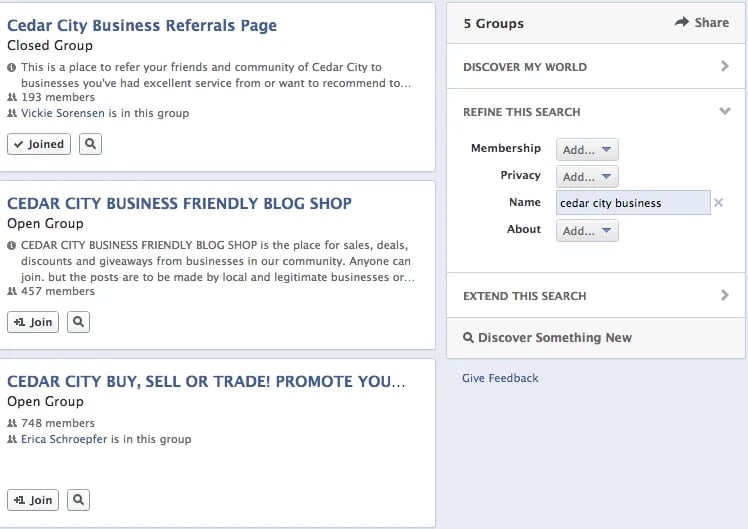
Another reason to be on Facebook is word of mouth marketing.
Even in the smallest of cities, there are groups that allow people to get together & talk about their favorite local businesses -- like the ones in the example above.
Inside these groups, you’ll find people referring local businesses to their friends as well as people sharing local business events.
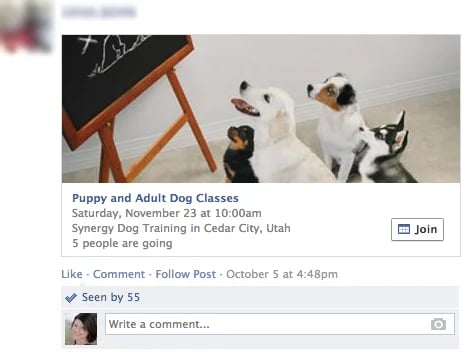
By being on Facebook, you’ll make it easy for your customers to recommend your business to their network.

Setting Up Your Local Facebook Page
If you haven’t set up a local Facebook page for your business, it’s easy.
Here’s the step-by-step process in a nutshell:
1. Go to Create a Page & select Local Business or Place
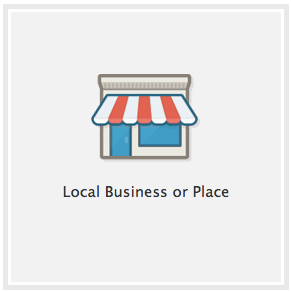
When you click on this, you’ll get to select a category for your business & complete your business details.
Be sure to use your local street address & phone number with a local area code for optimal local search optimization.
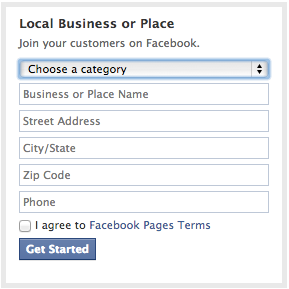
2. Enter your local Facebook page details
On the next screen, you’ll be prompted to complete some additional details about your business.
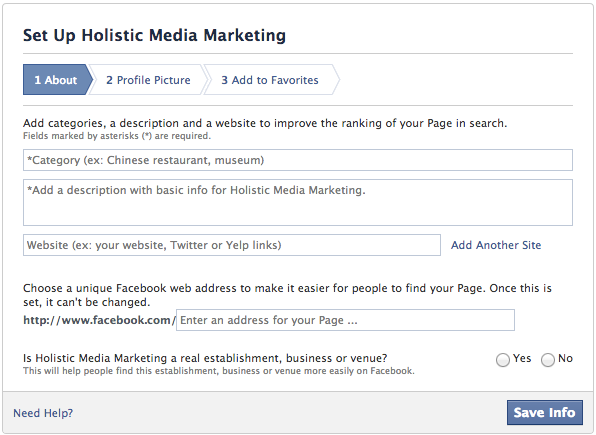
First, you’ll need to enter a more specific category for your business.
If you’re unsure of what category to select, use Facebook Graph Search to find some of your local competitors to see what categories they've selected.
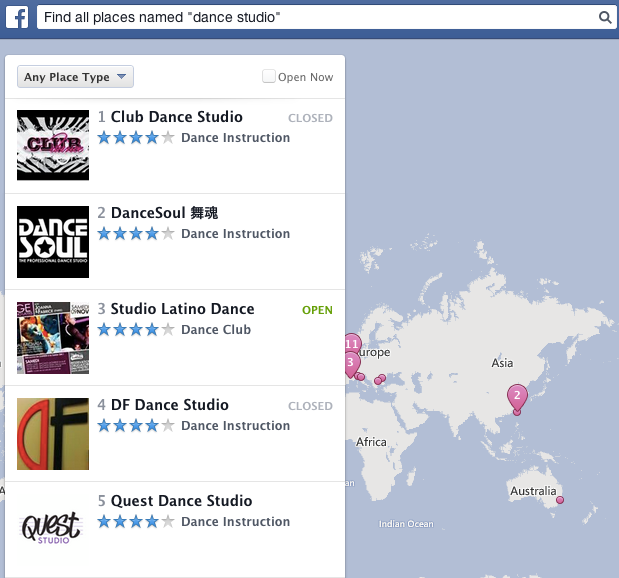
Next, you’ll add a basic description of your business.
The description should be 1-2 sentences (up to 155 characters long) that sums up what your business does for potential clients. Think of it as your elevator pitch.
After that, you will enter your website URL & choose a web address for your Facebook page.
The web address cannot be changed, so be sure to choose carefully. Most businesses choose:
- http://www.facebook.com/businessname
After you click Save Info, you'll be prompted to add the profile picture for your page.
This should be the same profile photo you use on other profiles for your business -- such as your logo, photo of your building, professional headshot, etc.
The third step of the set up wizard simply asks you to add your page to your Favorites menu on the left side of your Facebook home screen for easy future access.
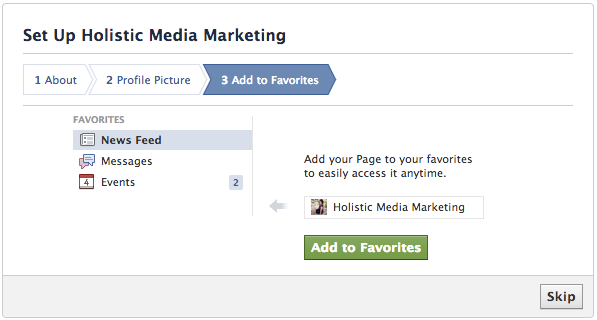
3. Complete your page set up
While the three-step wizard gets the basics taken care of, you’re not done with your page set up just yet.
On the following screen, you’ll see your Admin Panel -- and beneath it, your page.
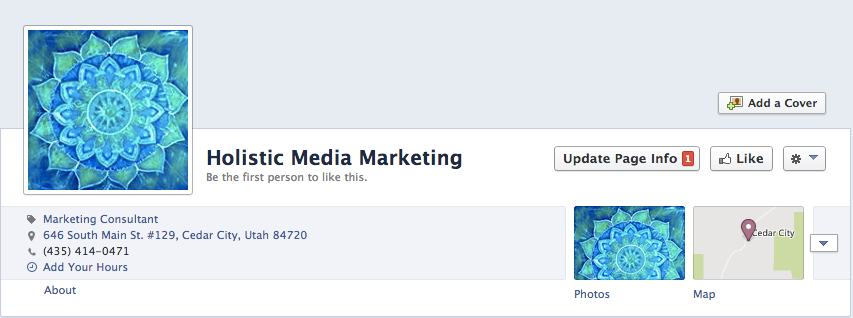
You’ll want to start by clicking the "Add a Cover" button to add a cover photo for your page.
This photo should be 815 pixels wide x 315 pixels tall (or larger) & should represent your business as closely as possible.
Once you’ve uploaded your cover photo, click on it from your page to see the photo details.
Here, you will want to click the Add a description link. Then add a brief description of your business plus your website URL.
This way, people who click on this image when they visit your page can click through to your website.
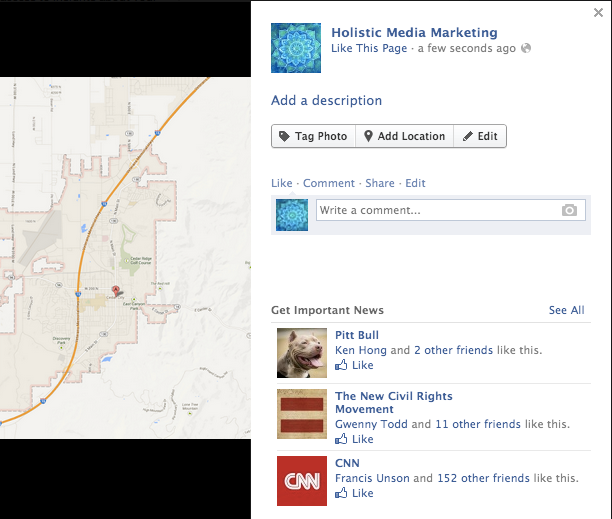
Once you’ve updated your cover photo, click on the "About" link beneath your page’s profile photo & basic details.
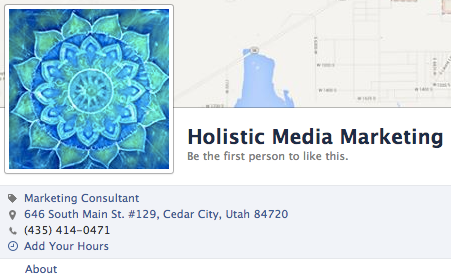
On your page’s About tab, click on the Edit button.
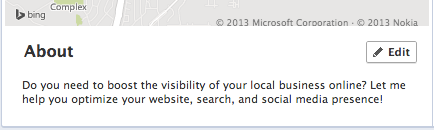
Here, you will complete the information for your business.
This includes adding:
- a long description for your business
- price range (most for restaurants)
- parking details (if applicable)
- primary email contact
- hours of operation
Once you finish these, your page is complete! You can start building your audience & posting status updates.
Connecting with Local Fans
There are 3 ways you can start building your local fan base on Facebook.
The first is to use the "Invite Friends" option in your "Admin Panel" to invite people you're friends with to like your page.
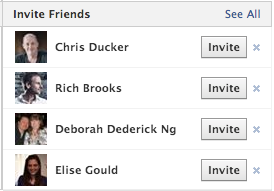
You can invite people here, or you can click "See All" to get a more advanced dashboard that will let you search for specific friends to invite based on:
- recent interactions
- location
- shared groups
- friends lists
Another way to connect with local fans is to encourage your employees to link to your business page.
This one is tricky, since you only want your most professional employees linking to your business -- not the ones that are out partying every weekend & publicly posting about their escapades.
So how do you get your business page to show up on personal profiles?
Simply add your business as your current workplace under the "About" tab in the "Work and Education" section.
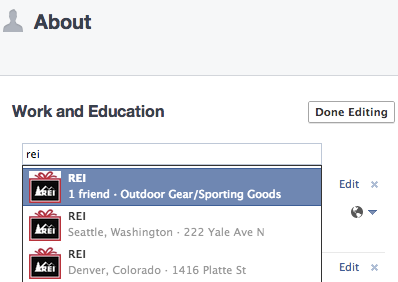
This will get your business exposure with your employee's personal connections.
It also shows up well in Graph Search when users are searching for people with specific interests.
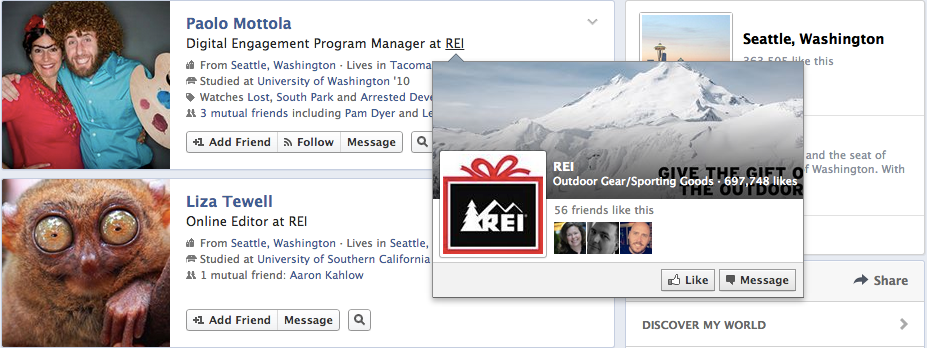
It’s a win for your local business in terms of gaining a local fan base.
You can also start engaging on other local Facebook pages where your ideal customers hang out as a way to grow your audience.
To do this, click on the settings wheel icon at the top right of your Facebook screen & select your page under the "Use Facebook As" section.
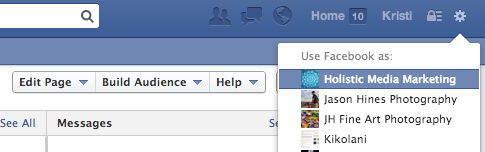
Now you'll be using Facebook as your page -- which allows you to search for, like & comment on other business pages as your page (instead of your personal profile).
As a B2B business, you'll want to Like pages of other businesses that would make ideal clients -- and then start commenting on their status updates.
As a B2C business, you'll want to like local pages where your ideal clients are active.
Some great local pages to start with for almost any local business include:
- local news sites
- city government pages
- chambers of commerce
- etc.
Also think of businesses in your same domain. For example, a wedding photographer might engage on a local bridal magazine’s page -- and a veterinarian might engage on a local pet store’s page.
Last, but not least, is using Facebook advertising to promote your page.
The fastest way to set up a Facebook ad to promote your page is to use the Promote Page option in your Admin Panel.
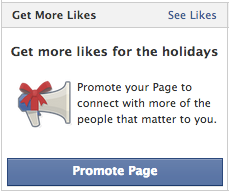
This will allow you to promote your page to people in a specific location, such as the city or cities your business caters to.
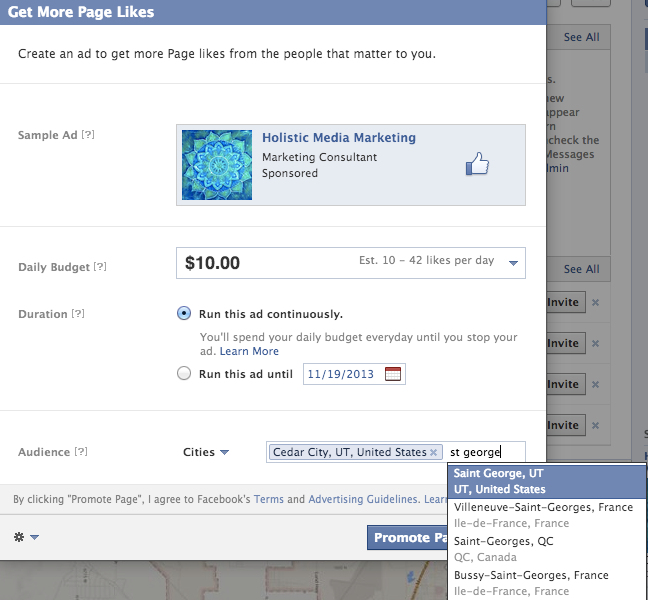
If you want to target people with more specific interests, you will need to use the main Facebook Advertising panel.
There, you can create an ad with the objective of obtaining page likes.
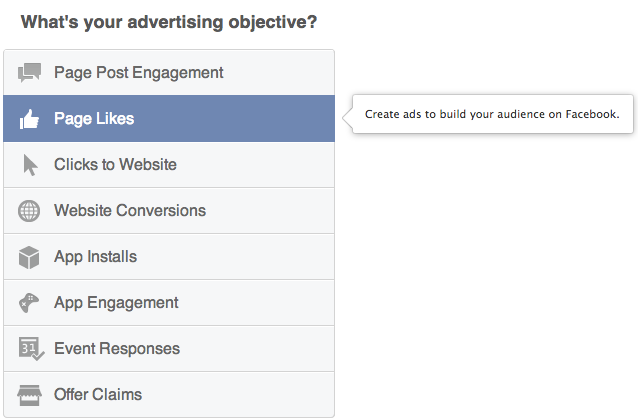
Once you configure the ad for your page, you can target a specific audience within your region that has precise interests in the Create Your Audience section.
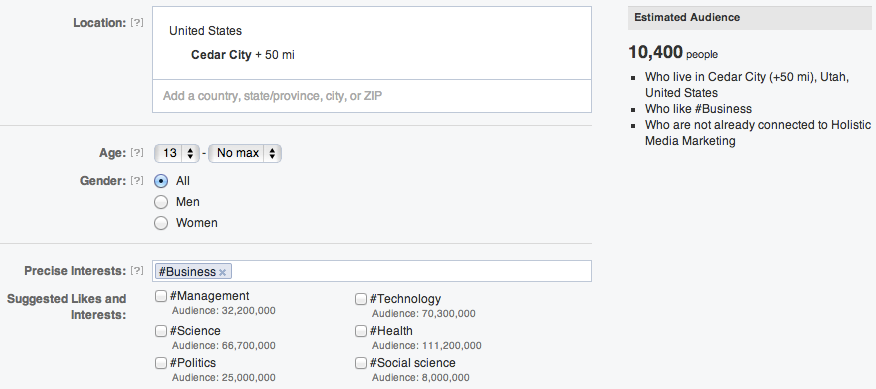
Creating Great Status Updates for Your Local Business
Once you start building an audience, your job will be to keep them engaged by posting great status updates.
One of the biggest mistakes many local businesses make is only posting updates about themselves to their wall. You’ve likely seen them - the pages that only post new products, sales & other advertisements.
Your goal should be to have a healthy mix of posting:
- information that your target audience would be interested in
- questions & comments that encourage your audience to respond
- the occasional “all about your business, products, and services” update
If you have no idea what to post about on your local business page, that’s no problem. Apps like Post Planner can help you find informative content that is relevant to your target audience to share on your local Facebook page.
For example, you can use Post Planner's Content Engine to search for the latest & most popular news items related to your region or industry -- and then customize the message to make it relevant to your business.
Here's a great video showing how the Content Engine works:
Or you can use the Status Ideas Engine to pose interesting questions for your fans to engage with.
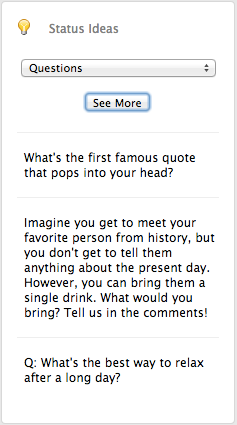
After you’ve shared some interesting updates for your audience, they will be more inclined to give updates about your products & services a positive reception.
And whenever you want to give a particular update a boost, be sure to promote it with Facebook Advertising using the "Page Post Engagement" objective:
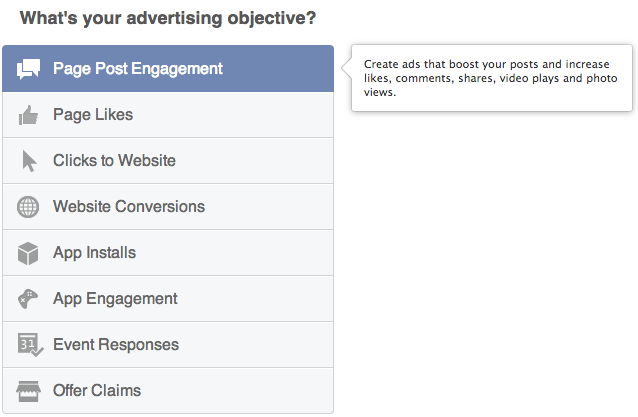
This will allow you to select a specific post on your local Facebook page’s wall & promote it to targeted local audiences with specific interests.
There You Have It
If you follow these tips on local Facebook page marketing, you will be well on your way to getting more local exposure for your business on Facebook.
You’ll also be building great relationships & engagement with your current & future customers!
What tips would you like to offer for local businesses on Facebook? Please share your thoughts and experiences in the comments!






ViewHide comments (3)